Epson RR-60 User's Guide
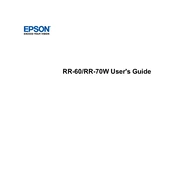
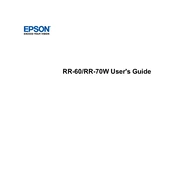
To set up the Epson RR-60, connect the scanner to your computer using the provided USB cable. Install the necessary drivers from the Epson website or the included CD. Follow the on-screen instructions to complete the installation process.
First, ensure the USB cable is securely connected. Try using a different USB port or cable. Update your scanner drivers from the Epson support website. Restart your computer and check if the scanner is recognized.
Turn off and unplug the scanner. Use a soft, lint-free cloth slightly dampened with water to gently clean the scanner's exterior. For the scanner glass, use a glass cleaner applied to a soft cloth, not directly on the glass, to avoid streaks.
Use the Epson ScanSmart software to scan multiple pages. Select the option to scan to PDF, then load your pages and begin scanning. The software will automatically compile the pages into a single document.
Ensure the scanner glass is clean. Adjust the resolution settings in the scanning software to a higher DPI for better quality. Use the advanced settings in Epson ScanSmart to fine-tune brightness and contrast.
Make sure the paper guides are properly aligned with the edges of the document. Check that the document is loaded straight in the feeder. Clean the scanner rollers to prevent slippage.
Visit the Epson support website and download the latest firmware for the RR-60. Connect the scanner to your computer and run the firmware update utility, following the on-screen instructions.
Check the settings in the Epson ScanSmart software to ensure the correct file format is selected (e.g., PDF, JPEG). Update the software if needed and try saving again.
Open the Epson ScanSmart software and select the option to scan to the cloud. Sign in to your cloud service account through the software and follow the prompts to upload your scanned documents.
Turn off the scanner and gently remove any jammed paper. Check for any obstructions in the feeder path. Clean the rollers and feeder area to prevent future jams.