Epson Pro L1405U User's Guide
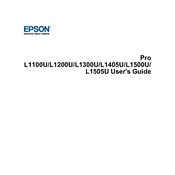
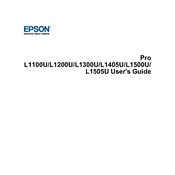
To connect the Epson Pro L1405U to a wireless network, you need to access the projector's network menu, select 'Network Configuration', and then choose 'Wireless LAN'. Follow the on-screen instructions to select your network and enter the password. Ensure the wireless module is installed if required.
If the Epson Pro L1405U is not turning on, check the power cable connection and ensure the power outlet is functional. Verify that the power switch is on. If the problem persists, inspect for any indicator lights that might suggest a hardware fault and consult the user manual for troubleshooting steps.
To adjust the image quality on the Epson Pro L1405U, use the remote control to access the 'Image' menu. From there, you can adjust settings such as brightness, contrast, and color balance. The projector also has preset modes for different environments that can be selected from the same menu.
To perform a firmware update on the Epson Pro L1405U, download the latest firmware from the Epson support website. Transfer the firmware to a USB drive, then insert the drive into the projector's USB port. Follow the on-screen instructions in the projector's menu to complete the update process.
Regular maintenance for the Epson Pro L1405U includes cleaning the air filters, checking and cleaning the lens, and ensuring the projector is operating in a dust-free environment. It's also important to periodically check for firmware updates and inspect the projector for any signs of wear or damage.
To troubleshoot a blurry image on the Epson Pro L1405U, first check the focus and zoom settings. Ensure the lens is clean and the projector is at the correct distance from the screen. Verify that the input resolution matches the projector's native resolution for optimal clarity.
Yes, you can project from a mobile device using the Epson Pro L1405U by utilizing the Epson iProjection app. Ensure the projector and mobile device are on the same network, then follow the app's instructions to connect and project your content wirelessly.
If the Epson Pro L1405U displays a 'No Signal' message, ensure the input source is correctly connected and powered on. Check the input settings on the projector to match the connected source. Also, verify that the cables are not damaged and try using a different input port if necessary.
To set up a scheduled power on/off for the Epson Pro L1405U, navigate to the 'Settings' menu and select 'Schedule'. From there, you can set the specific times for the projector to power on and off automatically, which can help in energy saving and efficient use.
To replace the lamp in the Epson Pro L1405U, first turn off the projector and allow it to cool. Remove the lamp cover and unscrew the old lamp. Insert the new lamp securely and replace the cover. Reset the lamp timer through the projector's menu to ensure accurate tracking of lamp usage.