Epson PP-50II v2 User's Guide
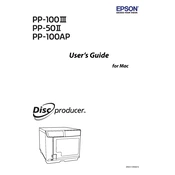
for Mac
Users Guide
M00113900EN
2
All rights reserved. No part of this publication may be reproduced, stored in a retrieval system, or transmitted in any form or by any means, electronic, mechanical, photocopying, recording, or otherwise, without the prior written permission of Seiko Epson Corporation. No patent liability is assumed with respect to the use of the information contained herein. While every precaution has been taken in the preparation of this manual, Seiko Epson Corporation assumes no responsibility for errors or omissions. Neither is any liability assumed for damages resulting from the use of the information contained herein.
Neither Seiko Epson Corporation nor its affiliates shall be liable to the purchaser of this product or third parties for damages, losses, costs, or expenses incurred by purchaser or third parties as a result of: accident, misuse, or abuse of this product or unauthorized modifications, repairs, or alterations to this product, or (excluding the U.S.) failure to strictly comply with Seiko Epson Corporations operating and maintenance instructions.
Seiko Epson Corporation shall not be liable against any damages or problems arising from the use of any options or any consumable products other than those designated as Original Epson Products or Epson Approved Products by Seiko Epson Corporation.
NOTICE: The contents of this manual are subject to change without notice.
Seiko Epson Corporation 2019. All rights reserved.
Trademarks
Apple, Mac, and Mac OS are registered trademarks of Apple Inc. in the United States and/or other countries. Intel is a registered trademark of Intel Corporation. Adobe and Illustrator are trademarks of Adobe Systems Incorporated. EPSON is a registered trademark of Seiko Epson Corporation. Exceed Your Vision is a registered trademark or trademark of Seiko Epson Corporation. All other trademarks are the property of their respective owners and used for identification purpose only.
Marks Used in this Guide
The following marks are used in this guide to indicate important information.
Screens and Illustrations in this Guide
Depending on your model and environment, the screen shots used in this guide may differ from the actual screens displayed. However, you can still use the same procedures described in this guide. Unless otherwise indicated, the illustrations used in this guide are those for the PP-100III.
Indicates information with which you must comply when using this product. Ignoring this information and mishandling the product may cause it to fail or malfunction.
Indicates an additional explanation or information we want you to know.
3
Organization of this Manual
The following instruction guides are included with this product.
For Windows OS
For Mac OS
Setup Guide Briefly describes how to set up this product with illustrations. See Users Guide for more information.
Users Guide (PDF) Presents detailed information users need to know such as the product/ software functions and operations, how to troubleshoot various problems, as well as maintenance information. It is included on the Discproducer Utility & Documents Disc. You can also display it from the start menu after installing the software.
Setup Guide for Mac Briefly describes how to set up this product with illustrations. See Users Guide for Mac for more information.
Users Guide for Mac (This manual)
Presents detailed information users need to know such as the product/ software functions and operations, how to troubleshoot various problems, as well as maintenance information. It is included on the Discproducer Utility & Documents Disc For Apple Mac OS. You can access it by clicking Launchpad, EPSON Software, and then EPSON Total Disc Maker after installing the software.
4
Table of Contents Trademarks..................................................................... 2 Marks Used in this Guide ............................................. 2 Screens and Illustrations in this Guide....................... 2 Organization of this Manual ........................................ 3
Before Using this Product ........ 7
For Safe Use ............................................................7 Cautions for the Power Source .................................... 9 Cautions for Using....................................................... 10
Cautions for CD/DVD discs ..............................12 Uses of this Product.............................................12 Incidental Loss Arising from the Use of this
Product..................................................................12 Restriction of Use ................................................12
Basic Operations .................... 13
Parts Names..........................................................13 Lights for the Status of the Product...................18 Turning Power On/Off........................................20
Turning On the Power ................................................ 20 Turning Off the Power ................................................ 20
Opening/Closing the Disc Cover ......................21 Opening the Disc Cover ............................................. 21 Closing the Disc Cover ............................................... 22
Handling Stackers ................................................23 Stacker 1/Stacker 2 ...................................................... 23 Stacker 3........................................................................ 24 Stacker 4 (Only for PP-100III/PP-100AP) ............... 25
Software Settings ................... 26
Installing Software ...............................................26 System Requirements.................................................. 27
Properties Setting ................................................28 Common Settings for Publishing ......................30
Setting a Working Folder............................................ 30
Notification Settings (Only for PP-100AP) ..............31 Write Settings (Only for PP-100III/PP-50II)............32
Uninstalling the Software................................... 33
Using Software ....................... 35
EPSON Total Disc Maker................................... 35 What is EPSON Total Disc Maker? ...........................35 Starting EPSON Total Disc Maker.............................35 EPSON Total Disc Maker Help ..................................35 Screen Configuration of EPSON Total Disc Maker ........................................................................................36
EPSON Total Disc Utility................................... 39 What is EPSON Total Disc Utility?............................39 Starting EPSON Total Disc Utility.............................39 EPSON Total Disc Utility Help ..................................39 Screen Configuration of EPSON Total Disc Utility ........................................................................................40
Printer Driver ...................................................... 45 What is the Printer Driver?.........................................45 Displaying the Printer Driver Screen ........................45 Screen Configuration of Printer Driver ....................46
Publishing Discs ..................... 49
Compatible Disc Types....................................... 49 Printable Disc Types ....................................................49 Writable Disc Types .....................................................50
Handling Discs .................................................... 51 Notes on Usage .............................................................51 Notes on storage ...........................................................52
Printable Area...................................................... 53 Setting the Print Area ..................................................54
Flow for Publishing Discs .................................. 55 Selecting Publish Mode...............................................57 Loading Discs ...............................................................61 Registering Write Data (Only for PP-100III/PP-50II) .....................................63 Creating Labels .............................................................65 Publishing Discs ...........................................................66 Setting Printer Driver and Publishing Discs ............68
5
Taking out discs ........................................................... 71
Job Operations .....................................................73 Pausing/Cancelling Jobs ............................................. 73 Priority Publishing ...................................................... 74
Convenient Features .............. 75
Printing on User Defined Label Size Discs ......75 Creating Disc Copies
(Only for PP-100III/PP-50II) .............................76 Creating Copies Directly from Discs ........................ 76 Creating Copies from Disc Image Files .................... 78
Adjusting Print Colors ........................................79
Maintenance .......................... 81
Replacing the Ink Cartridge ...............................81 Checking the Ink Levels ............................................. 81 How to Replace the Ink Cartridges ........................... 82
Checking the Print Head Nozzles......................85 How to Perform a Nozzle Check ............................... 85
Cleaning the Print Head .....................................87 How to Clean the Print Head..................................... 88
Aligning the Print Head......................................90 Correcting the Printing Position .......................93 Cleaning Your Product........................................96
Cleaning the Exterior .................................................. 96 Cleaning the Interior................................................... 96 Cleaning the Air Vents (Only for PP-100III/PP-50II)..................................... 97
Checking Maintenance Information.............. 100 Replacing the Ink Pad (Only for PP-50II) ..... 102
How to Check When it is Time to Replace the Ink Pad ............................................................................... 102 How to Replace the Ink Pad.....................................102
Replacing the Maintenance Box (Only for PP-100III/PP-100AP) ..................... 103 How to Check When it is Time to Replace the Maintenance Box .......................................................103 How to Replace the Maintenance Box.................... 103
Replacing the Drive (Only for PP-100III) ..... 105 How to Check When it is Time to Replace the Drive ........................................................................... 105 How to Replace the Drive ........................................ 105
Precautions for Transporting Your Product ............................................................................. 106
Troubleshooting................... 108
Problems and their Remedies.......................... 108 Power/Control Panel Problems............................... 108 Disc Transferring (Input/Output) Problems ......... 109 Disc Writing Problems (Only for PP-100III/PP-50II) .................................. 110 Label Printing Problems........................................... 111 Other Problems ......................................................... 113
Checking Lights for Errors .............................. 114 Error Associated with Covers.................................. 114 Error Associated with Disc Transfer....................... 115 Error Associated with Stacker ................................. 117 Error Associated with Ink........................................ 118 Error Associated with Printer.................................. 119 Error Associated with Drives (Only for PP-100III/PP-50II) .................................. 120 Other Error ................................................................ 121
Checking with EPSON Total Disc Utility ...... 122 When Discs Cannot be Published .................. 124 Disc Does not Come Out................................. 128
Drive Tray Does not Come Out (Only for PP-100III/PP-50II) .................................. 128 Printer Tray Does not Come Out............................ 129
Disc Recording Surface is Stained with Ink...136
Appendix .............................. 143
Where to get help .............................................. 143 Before Contacting Epson ......................................... 143 Help for Users in the United States and Canada... 143 Help for Users in the Europe (EMEA) ................... 143 Help for Users in Australia ...................................... 144 Help for Users in Southeast Asia............................. 144
Product Specifications...................................... 146 Basic Specifications................................................... 146
6
Consumables and Options .............................. 151 Ink cartridges and Maintenance Box ...................... 151 Discs ............................................................................ 151 Drive (Only for PP-100III).......................................151
7
Before Using this Product
Before Using this Product For Safe Use
To use this product safely, be sure to read this guide as well as the other instruction guides included with this product before using it.
Keep this guide at hand so that you can resolve any questions you have about this product. To prevent harm to customers and other people or damage to property, this guide contains the following symbols and warning displays for operations and use that may be dangerous. Please thoroughly understand this information before you read this guide.
WARNING If this display is ignored and the product is mishandled, it may result in death or serious injury.
CAUTION
If this display is ignored and the product is mishandled, it may result in bodily harm or physical damage.
Indicates action that should not be performed (prohibited).
Indicates items (instruction, action) that must be performed.
Indicates that disassembly is prohibited.
Indicates that the plug should be disconnected from the outlet.
Indicates that touching the product with wet hands is prohibited.
Indicates that the product must be used with the power cord grounded.
Indicates that the product must not come in contact with water.
8
Before Using this Product
Install this product in the following type of place.
Place that is flat and stable Place with the following temperature and
humidity range
When using this product in a place where static electricity is easily generated, use an antistatic mat or other product to prevent static electricity.
Do not install on a surface that is smaller than the base of the product. If the rubber bases on the bottom of the product extend beyond this surface, it places stress on the internal mechanisms, which negatively affects disc writing, printing and transporting. Be sure to install on a flat surface that is wider than the product so that all of the feet on the base of the product rest firmly on it.
WARNING
Do not block the air vents on this product. Blocking the air vents may result in internal heat build-up and fire. Do not install in the following types of places. Tight spaces where ventilation is poor, such as in a closet or on a bookshelf On a rug or bed If you place the product by a wall, leave more than 10 cm between the back of the product and the wall. It is also necessary to leave enough space in front of the product to open and close the disc cover.
Do not install in a place where volatile substances, such as alcohol or paint thinner, are present or in a place where there is fire. This may result in electric shock or fire.
CAUTION
Do not install or store in an unstable place (such as on a wobbly or tilted surface), in reach of children, or in a place subject to vibration from other machines. There is a risk that it could drop or fall over, resulting in injury.
Do not install in places where there is excessive moisture or dust, risk of getting wet, direct sunlight, severe changes in temperature and humidity, or close to heating and cooling devices. There is a risk of electric shock, fire, and malfunction or failure of this product.
Flat
9
Before Using this Product
Cautions for the Power Source
WARNING
Do not connect or disconnect the power plug with wet hands. This may result in electric shock.
Use only the type of power source indicated on the products label. Use of the wrong type of power source may result in electric shock or fire.
Do not plug the power cord into an outlet with many other cords connected to it. This may result in heat build-up and fire.
Do not use a damaged power cord. This may result in electric shock or fire. If the power cord is damaged, consult your dealer for repairs. Observe the following when handling the power cord. Do not modify the power cord Do not place heavy objects on the power cord Do not bend, twist or pull the power cord by force Do not wire heating appliances nearby
Be careful when handling the power plug. Mishandling may result in fire. Do not leave plugged into a power source having foreign matter such as dust Firmly insert the prongs of the power plug all the way
When you disconnect the power plug from the outlet, be sure to turn off the power and hold the plug as you pull. If you stretch the power cord, it may become damaged, which could result in electric shock or fire.
Be sure your AC power cord meets the relevant local safety standard. Also, do not use the power cord included with this product with any other devices. This may result in electric shock or fire.
For safety reasons, be sure to ground the power cord. The power code included with the product is a 3-pin cable with a power system grounding (PE) terminal, so connect it to an outlet with a grounding electrode and ground it securely.
Regularly disconnect the power plug from the outlet and clean the base of the prongs and between the prongs. If you leave the power plug connected to an outlet for a long time, the base of the power plug prongs may become dusty, which may result in short circuit and fire.
CAUTION
For safety, be sure to disconnect the power plug from the outlet when you will not be using the product for a long time.
10
Before Using this Product
Cautions for Using
WARNING
Do not continue to use under abnormal conditions such as smoke, unusual odors or sounds. This may result in electric shock or fire. Immediately turn off the power, disconnect the power plug from the outlet, and contact your dealer or the Epson Repair Center about repairs. Servicing the product yourself is dangerous, so never attempt it.
If a foreign object, water or other liquid enters the product, do not continue to use it. This may result in electric shock or fire. Immediately turn off the power, disconnect the power plug from the outlet, and contact your dealer or the Epson Repair Center about repairs.
Do not attempt to service the product yourself. This may result in injury, electric shock, fire or malfunction.
Do not use flammable gas sprays inside or around this product. There is a risk that gas will build up and a spark may cause a fire.
Do not connect the cables (cords) to the product in a way other than that specified in the instruction guide. This may result in fire. Also, the connected devices may be damaged.
Do not insert or drop metal or flammable objects into the air vents or other openings. This may result in electric shock or fire.
CAUTION
Do not step or place heavy objects on top of the product. Be especially careful in households with small children. There is a risk that it could fall over or break, resulting in injury.
When connecting this product to a computer (or other devices) using a cable, be careful to orient the connector the right way. The connectors on the cables have a specific orientation. If you connect incorrectly oriented connectors to both this product and the computer (or other devices), this may result in the malfunction of both connected devices.
When storing or transporting this product, do not tilt it, stand it on end, or turn it upside down. When transporting the product, be sure to package it in the original box to protect it from any impact.
For safety reasons, if you move this product, first check that the power is off, the power plug is disconnected from the outlet, and all of the wires are disconnected.
11
Before Using this Product
CAUTION
When replacing the ink cartridges, be careful that the ink does not contact your eyes or skin. If ink gets into your eyes, immediately flush them with water, and if it gets onto your skin, immediately wash the area with soap and water. Otherwise you may have bloodshot eyes or a mild inflammation. In the rare event that there is a problem, immediately consult a physician.
Do not disassemble the ink cartridges to replenish or refill the ink.
Do not shake the ink cartridge too hard. The ink cartridge may leak if you shake it too much.
Store ink cartridges out of the reach of children. Also, do not ingest the ink.
12
Before Using this Product
Cautions for CD/DVD discs Before using this product, run an operation check to make sure it is functioning normally. Also, back up the data on CD/DVD discs onto separate media as necessary. Data may be damaged or lost at the following times:
When there is static electricity or electrical noise During improper use During a malfunction or repair When there is damage due to a natural disaster Even if the product is still under warranty, Epson accepts no responsibility for data that is lost or damaged due to causes not limited to those listed above.
Uses of this Product This product is for business use and not for household use.
Incidental Loss Arising from the Use of this Product Should you not obtain the results you expect from this product, including the bundled software, we cannot provide compensation for incidental loss arising from that fact, such as expenses required for the use of this product and lost earnings that would have been gained through the use of this product.
Restriction of Use When this product is used for applications requiring high reliability / safety, such as transportation devices related to aviation, rail, marine, automotive, etc.; disaster prevention devices; various safety devices, etc.; or functional / precision devices, etc., you should use this product only after giving consideration to including fail-safes and redundancies into your design to maintain safety and total system reliability. Because this product was not intended for use in applications requiring extremely high reliability / safety, such as aerospace equipment, main communication equipment, nuclear power control equipment, or medical equipment related to direct medical care, etc., please make your own judgment on this products suitability after a full evaluation.
13
Basic Operations
Basic Operations Parts Names
Front
1 Control panel
Use to control the product. It also shows the status of the product.
See Control panel on page 17 for details.
2 Ink cartridge cover
Open to insert and replace ink cartridges.
3 Power button
Use to turn the product on and off.
4 Disc cover
Open to load and take out discs.
4
1
2
3
14
Basic Operations
Back
1 USB interface connector
Plug the USB cable into this connector.
2 Interface cable holder
Use to fix the USB cable.
3 AC inlet
Plug the power cord into this connector.
4 Rear printer cover
Open this cover only when a disc is stuck in the printer tray.
5 Air vents
Expel heat generated inside this product to prevent the temperature from rising. Leave at least 10 cm between the back of the product and the wall for ventilation.
6 Maintenance box cover
Open this cover to replace a maintenance box or remove a disc stuck in the printer tray.
1
2
3 5
1 2
3
6
5
PP-100AP
PP-50II
PP-100III 1 2
3 5
6
4
15
Basic Operations
Inside
1 Drive 1 (Only for PP-100III)
Writes data on the recording surface of the discs.
2 Drive 2 (Only for PP-100III)
Writes data on the recording surface of the discs.
3 Drive release lever 1 (Only for PP-100III)
Releases Drive 1 when you replace it.
4 Drive release lever 2 (Only for PP-100III)
Releases Drive 2 when you replace it.
5 Printer
Prints on the label surface of the discs.
6 Stacker 3
Use as the disc output stacker. Holds up to about 50 discs.
7 Stacker 4
Use as a disc output stacker. Holds up to about 5 discs.
8 Lock lever
Locks and unlocks Stacker 4. Be sure to lock when using Stacker 3.
9 Arm
Transports discs.
10 Stacker 1
Use Stacker 1 as a disc input stacker. Holds up to about 50 discs.
11 Stacker 2
Use Stacker 2 as a disc input or output stacker. Holds up to about 50 discs.
10
9
11
1
5
8
2
6
4 3
7
PP-100III/PP-100AP
16
Basic Operations
1 Drive
Writes data on the recording surface of the discs.
2 Printer
Prints on the label surface of the discs.
3 Stacker 3
Use as the disc output stacker. Holds up to about 20 discs.
4 Arm
Transports discs.
5 Stacker 1
Use Stacker 1 as a disc input stacker. Holds up to about 50 discs.
6 Stacker 2
Use Stacker 2 as a disc input or output stacker. Holds up to about 50 discs.
5
4
6
2
1
3
PP-50II
17
Basic Operations
Control panel
*Job: Processing performed by this product, such as writing and printing data
1 Power light
Flashes or turns on when the power is turned on.
2 BUSY light
Flashes when a job* is being processed.
3 ERROR light
Flashes or turns on when an error occurs.
4 INK light
PP-100III/PP-100AP: Flashes or turns on depending on the ink/maintenance box status.
PP-50II: Flashes or turns on depending on the ink status.
5 Cleaning button
Cleans the print head.
6 STACKER light
Flashes or turns on depending on the stacker status.
4 5 6
1 2 3
18
Basic Operations
Lights for the Status of the Product This section describes the status of the product using the lights displayed on the control panel.
The status of the product is also indicated by the combination of lights flashing/turning on. See Checking Lights for Errors on page 114 for details.
Indicator light Flashing/On Status
Power light
On The power is on.
When only the Power light is on, the product is on standby for data.
Flashing Product is being initialized.
When it flashes rapidly, it is shutting down
BUSY BUSY light
Flashing Product is processing a job.
For the PP-100III or PP-100AP, when the BUSY light is flashing rapidly, a disc is being ejected, so do not pull out Stacker 4. Discs may be damaged.
ERROR ERROR light
On The cover, disc transport system, stacker, drive, or printer is experiencing an error.
Flashing
The unit is experiencing a problem.
INK INK light
On The ink cartridge has reached its replacement time, the ink cartridge is not correctly installed, or incorrect ink cartridge is installed.
For information on replacing ink cartridges, see Replacing the Ink Cartridge on page 81.
Flashing
The ink is low. Obtain a replacement ink cartridge.
For the PP-100III or PP-100AP, when all INK lights flash rapidly, the maintenance box has reached its replacement time or is not correctly inserted.
For information on replacing maintenance box, see Replacing the Maintenance Box (Only for PP-100III/PP- 100AP) on page 103.
19
Basic Operations
* PP-50II does not have the STACKER 4 light.
STACKER
1/2/3/4* STACKER light
On
The stacker is overloaded or full.
Flashing
The stacker is empty or not correctly inserted.
The STACKER light flashes when the input stacker is empty; however. the beginning of the light flashing may not match the exact time that the stacker becomes empty.
Indicator light Flashing/On Status
20
Basic Operations
Turning Power On/Off This section describes how to turn the power on and off.
Turning On the Power
1 Connect the power cord.
2 Press the power button. The Power light flashes green, then stays on.
Turning Off the Power
Press the power button until the Power light flashes. The Power light flashes in green then goes off; then the power is turned off.
The fan may continue to operate after the power is turned off, but it will automatically stop after 15 minutes.
The product may not be recognized by the PC when the power is turned back on while fan is operating. In this case, disconnect the USB cable and connect it again.
If the product is operating, wait for 10 seconds after operation is stopped; then turn off the power.
21
Basic Operations
Opening/Closing the Disc Cover When you load discs into the input stackers or take out discs from the output stackers, open and close the disc cover as described below.
Opening the Disc Cover
Hold the handle, and open the disc cover in the direction indicated by the arrow in the illustration below.
Do not open the disc cover while a job is being processed (while the BUSY light is flashing). This could adversely affect the writing or printing quality.
If a job is being processed (while the BUSY light is flashing) and you need to open the disc cover to load or take out discs, first pause the job and then open the disc cover. See Pausing/Cancelling Jobs on page 73 for the procedure to pause a job.
If you open the disc cover while a job is being processed (while the BUSY light is flashing), an alarm beep sounds and the current job enters the standby status. Closing the disc cover automatically resumes the job.
While an alarm beep is sounding, the arm is moving. To ensure safety, do not put your hands inside the product. Also, do not operate any stackers while an alarm beep is sounding. This could damage the arm.
22
Basic Operations
Closing the Disc Cover
Hold the handle, and close the disc cover in the direction indicated by the arrow in the illustration below.
For PP-50II Before closing the disc cover, make sure that there are no discs left near Stacker 3 and that discs in Stacker 3 are not slanted. Otherwise, an error may occur when you close the disc cover.
23
Basic Operations
Handling Stackers Handle the stackers as shown below.
Stacker 1/Stacker 2
Stacker 1 and Stacker 2 are the same. Handle them in the same way.
Attach Line up the indentations and attach.
Remove Gently lift and pull towards you to take out.
Stacker 1
Stacker 2
24
Basic Operations
Stacker 3
Attach (Only for PP-100III/PP-100AP)
Hold the handle, line up the indentations, and attach.
Remove (Only for PP-100III/PP-100AP) Hold the handle, lift it up, and then pull towards you to take out.
For PP-50II Stacker 3 is fixed. Its shape differs from that of stacker 3 for the PP-100III and PP-100AP.
When you insert Stacker 3, first check that there are no discs in Stacker 4, and then attach it. When you use Stacker 3, set the lock lever to LOCK, and do not pull out Stacker 4.
25
Basic Operations
Stacker 4 (Only for PP-100III/PP-100AP)
Pull out Hold the Stacker 4 grip and pull out the stacker.
Push in Hold the Stacker 4 grip and push the stacker in.
Do not apply strong force to Stacker 4 when handling it. When the BUSY light and the STACKER 4 light are flashing rapidly, a disc is being ejected,
so do not pull out Stacker 4. Discs may be damaged. When you use Stacker 4, set the lock lever to UNLOCK.
26
Software Settings
Software Settings This section describes the basic settings of the software required for using the product (PP-100III/PP-50II/PP- 100AP) after the setup. (For the setup procedure, see Setup Guide for Mac.)
Installing Software The installation procedure installs the following software on your PC. (For the installation procedure, see Setup Guide for Mac.)
EPSON Total Disc Utility This software is used to set up the product and check the product status from your PC.
EPSON Total Disc Maker This software is used to edit the write data* and the print data for the label surface and to publish using this product.
Printer driver * Editing write data is not available with the PP-100AP.
Important Note You may use the software to operate the EPSON products. You may use the EPSON products to copy materials onto media, including but not limited to CDs and DVDs. You agree to respect the rights of copyright owners. EPSON shall have no liability for, and you shall hold EPSON harmless from, any copyright infringement by you or your employees, representatives or agents.
Be sure to install the software by following the procedure in Setup Guide for Mac. The product cannot be used as a shared printer using the Mac sharing setting. The product cannot be used by more than one user using the Mac fast user switching. The operation of the product using Apple Remote Desktop is not guaranteed.
27
Software Settings
System Requirements
The minimum hardware and system requirements for using the supplied software are shown below.
OS (Operating system)
macOS Mojave
macOS High Sierra
macOS Sierra
Mac OS X El Capitan
Mac OS X Yosemite
Mac OS X Mavericks
CPU Intel 64 bit CPU
Memory 2 GB or more
HDD available space 25 GB or more
HDD rotation speed 7200 rpm or faster
Display XGA (1024 x 768 pixels) or higher
65,536 colors or more
Interface
For the PP-100III: USB 3.0 or USB 2.0 Compatible with USB 3.0 or USB 2.0 standard Ensure Super Speed USB or Hi-Speed USB performance Intel chipset USB interfaces earlier than the Intel 5 Series are not
yet supported ATI chipset USB interfaces are not supported
For the PP-50II/PP-100AP: USB 2.0 Compatible with USB 2.0 standard Ensure Hi-Speed USB performance ATI chipset USB interfaces are not supported
The product may not function properly where third-party writing software is installed, anti- virus software is installed, or another USB device is connected.
The source drive should use commands and operations that are compliant with MMC4 or higher, and be capable of reading sub-channels. (Only for PP-100III/PP-50II)
Writing to Blu-ray Discs is not guaranteed for Macs.
28
Software Settings
Properties Setting After installing the software and adding the printer (For these procedures, see Setup Guide for Mac.), follow the steps below to set Stacker Settings, Drive Settings, and Printer Settings with EPSON Total Disc Utility.
1 Make sure that the product is connected to the PC via the USB cable and that the product is turned on.
2 Start up EPSON Total Disc Utility. See Starting EPSON Total Disc Utility on page 39.
3 Double-click the product name.
29
Software Settings
The Properties screen appears.
4 Set Stacker Settings, Drive Settings (only for PP-100III/PP-50II), and Printer Settings (only for PP-100III/PP-50II). See EPSON Total Disc Utility Help for details.
5 Click OK.
Setting the most suitable publish mode for the usage or number of discs to be published enables efficient disc publishing. (See Selecting Publish Mode on page 57.)
Setting the Number of Write Retries enables a job to be executed again without job processing pausing even if an error occurs during writing. The error disc is output to the output stacker.
The error mark will not be printed in the following cases. The job was cancelled An incorrect disc type was found in the input stacker Not enough ink was left to print the error mark Fatal error
For PP-100III Error discs are ejected to: Stacker 4 in Standard mode Stacker 3 or Stacker 4 in External Output mode Stacker 2 or Stacker 3 in Batch mode
For PP-50II Error discs are ejected to Stacker 3.
For EPSON Total Disc Utility Help, see EPSON Total Disc Utility Help on page 39.
30
Software Settings
Common Settings for Publishing Follow the steps below to set Working Folder, Notification Settings, and Write Settings.
Setting a Working Folder
Follow the steps below to create a Working Folder on the hard disk for the disc publishing operation.
1 Start up EPSON Total Disc Utility. See Starting EPSON Total Disc Utility on page 39.
2 Select Common Settings for Publishing from the Tools menu. The Common screen appears.
3 Click Browse... to select a folder to create a Working Folder.
4 Click OK.
These settings are reflected for all the publishers (PP-100III/PP-50II/PP-100AP) registered.
Select a drive with sufficient free space (25 GB or more).
31
Software Settings
Notification Settings (Only for PP-100AP)
Follow the steps below to set the buzzer function that lets you know when jobs end with the PP-100AP.
1 Start up EPSON Total Disc Utility. See Starting EPSON Total Disc Utility on page 39.
2 Select Common Settings for Publishing from the Tools menu.
3 Click Notification Settings. The Notification Settings screen appears.
4 Set Notification Method and Notification When Job is Finished. See EPSON Total Disc Utility Help for details.
5 Click OK.
For EPSON Total Disc Utility Help, see EPSON Total Disc Utility Help on page 39.
32
Software Settings
Write Settings (Only for PP-100III/PP-50II)
Follow the steps below to set Write Speed and Write Verification with the PP-100III/PP-50II.
1 Start up EPSON Total Disc Utility. See Starting EPSON Total Disc Utility on page 39.
2 Select Common Settings for Publishing from the Tools menu.
3 Click Write Settings. The Write Settings screen appears.
4 Set Write Speed and Write Verification.
5 Click OK.
If you publish with EPSON Total Disc Maker, changing the settings is possible also in Publish view.
Depending on the discs and PC used, the writing speed may become slower than the set speed.
Depending on the discs used, writing may not be able to be performed properly at the speed recommended for the disc. If this happens, write at a slower speed. In particular, we recommend writing to DVDR DL at a slow speed.
If Write Verification is set to Compare, you can confirm whether data was written to discs properly.
33
Software Settings
Uninstalling the Software If the software could not be installed properly, uninstall (delete) the software, and then reinstall it.
1 Turn off the product. See Turning Off the Power on page 20.
2 Exit all applications that are running.
3 Click [System Preferences] in the Dock.
4 Click [Printers & Scanners] in Hardware.
5 Select the printer to be deleted, and click [-].
6 When the confirmation message appears, click Delete Printer.
7 Click [Finder].
8 Click [Applications].
You may be asked for an administrator password when uninstalling the software. When asked for a password, enter the password to proceed with the operation.
34
Software Settings
9 Click EPSON Software.
10Click [Uninstaller].
11Select EPSON Total Disc Maker, and click Uninstall.
12When the uninstall complete screen appears, click Quit.
35
Using Software
Using Software EPSON Total Disc Maker
What is EPSON Total Disc Maker?
EPSON Total Disc Maker is software for registering the write data* and the print data for the label surface, and publishing to this product (PP-100III/PP-50II/PP-100AP).
In EPSON Total Disc Maker, the execution of writing data* and printing labels is referred to as publishing. Publishing enables this product to write data to a CD or DVD and print the label to create a finished disc.
*: Writing data is not available with the PP-100AP.
Starting EPSON Total Disc Maker
1 Click [Launchpad] in the