Epson PP-50 v2 User's Guide
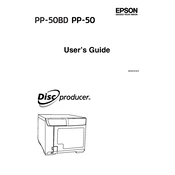
Users Guide
M00033404
Copyright and Trademarks 2
Copyright and Trademarks
No part of this publication may be reproduced, stored in a retrieval system, or transmitted in any form or by any means, electronic, mechanical, photocopying, recording, or otherwise, without the prior written permission of Seiko Epson Corporation. No patent liability is assumed with respect to the use of the information contained herein. While every precaution has been taken in the preparation of this book, Seiko Epson Corporation assumes no responsibility for errors or omissions. Neither is any liability assumed for damages resulting from the use of the information contained herein.
Neither Seiko Epson Corporation nor its affiliates shall be liable to the purchaser of this product or third parties for damages, losses, costs, or expenses incurred by purchaser or third parties as a result of: accident, misuse, or abuse of this product or unauthorized modifications, repairs, or alterations to this product, or (excluding the U.S.) failure to strictly comply with Seiko Epson Corporations operating and maintenance instructions.
Seiko Epson Corporation shall not be liable against any damages or problems arising from the use of any options or any consumable products other than those designated as Original Epson Products or Epson Approved Products by Seiko Epson Corporation.
EPSON is a registered trademark of Seiko Epson Corporation in Japan and other countries/regions.
Microsoft, Windows, Windows Vista, and Windows Server are registered trademarks of Microsoft Corporation in the United States and/or other countries.
General Notice: Other product names used herein are for identification purposes only and may be trademarks of their respective owners. Epson disclaims any and all rights in those marks.
NOTICE: The contents of this manual are subject to change without notice.
2010 Seiko Epson Corporation. All rights reserved.
Contents 3
Contents
Copyright and Trademarks
Important Notice and Safety Instructions
Important Note . . . . . . . . . . . . . . . . . . . . . . . . . . . . . . . . . . . . . . . . . . . . . . . . . . . . . . . . . . . . . . . . . 8 Important Safety Instructions . . . . . . . . . . . . . . . . . . . . . . . . . . . . . . . . . . . . . . . . . . . . . . . . . . . . . . 8
Setting up the Product . . . . . . . . . . . . . . . . . . . . . . . . . . . . . . . . . . . . . . . . . . . . . . . . . . . . . . . 8 Choosing a Place for the Product . . . . . . . . . . . . . . . . . . . . . . . . . . . . . . . . . . . . . . . . . . . . . . 9 Using the Product . . . . . . . . . . . . . . . . . . . . . . . . . . . . . . . . . . . . . . . . . . . . . . . . . . . . . . . . . 10 Handling Ink Cartridges . . . . . . . . . . . . . . . . . . . . . . . . . . . . . . . . . . . . . . . . . . . . . . . . . . . . . 11 Notice for CD/DVD/BD Discs . . . . . . . . . . . . . . . . . . . . . . . . . . . . . . . . . . . . . . . . . . . . . . . . . 12 Concerning Incidental Loss Arising out of Use of this Product . . . . . . . . . . . . . . . . . . . . . . . 12 About Usage Limitation . . . . . . . . . . . . . . . . . . . . . . . . . . . . . . . . . . . . . . . . . . . . . . . . . . . . . 12 WARNING . . . . . . . . . . . . . . . . . . . . . . . . . . . . . . . . . . . . . . . . . . . . . . . . . . . . . . . . . . . . . . . 13 FCC Compliance Statement For American Users . . . . . . . . . . . . . . . . . . . . . . . . . . . . . . . . . 13 For Canadian Users. . . . . . . . . . . . . . . . . . . . . . . . . . . . . . . . . . . . . . . . . . . . . . . . . . . . . . . . 13 Indication of the manufacturer and the importer in accordance with requirements of directive
2011/65/EU (RoHS) . . . . . . . . . . . . . . . . . . . . . . . . . . . . . . . . . . . . . . . . . . . . . . . . . . . . . . 13 Warnings, Cautions, and Notes . . . . . . . . . . . . . . . . . . . . . . . . . . . . . . . . . . . . . . . . . . . . . . . 14
Chapter 1 Using Your Software
System Requirements . . . . . . . . . . . . . . . . . . . . . . . . . . . . . . . . . . . . . . . . . . . . . . . . . . . . . . . . . . 15 Using the Product . . . . . . . . . . . . . . . . . . . . . . . . . . . . . . . . . . . . . . . . . . . . . . . . . . . . . . . . . 15 Screens and Procedures in This Guide . . . . . . . . . . . . . . . . . . . . . . . . . . . . . . . . . . . . . . . . . 17
Setting a Working Folder and Log . . . . . . . . . . . . . . . . . . . . . . . . . . . . . . . . . . . . . . . . . . . . . . . . . 18 Adding the Product . . . . . . . . . . . . . . . . . . . . . . . . . . . . . . . . . . . . . . . . . . . . . . . . . . . . . . . . . . . . 19 Setting for Notification of Job Completion . . . . . . . . . . . . . . . . . . . . . . . . . . . . . . . . . . . . . . . . . . . 20 Overview of Applications . . . . . . . . . . . . . . . . . . . . . . . . . . . . . . . . . . . . . . . . . . . . . . . . . . . . . . . . 21
EPSON Total Disc Maker . . . . . . . . . . . . . . . . . . . . . . . . . . . . . . . . . . . . . . . . . . . . . . . . . . . 21 EPSON Total Disc Monitor . . . . . . . . . . . . . . . . . . . . . . . . . . . . . . . . . . . . . . . . . . . . . . . . . . 21 EPSON Total Disc Setup . . . . . . . . . . . . . . . . . . . . . . . . . . . . . . . . . . . . . . . . . . . . . . . . . . . . 21
Using EPSON Total Disc Maker . . . . . . . . . . . . . . . . . . . . . . . . . . . . . . . . . . . . . . . . . . . . . . . . . . 22 Starting EPSON Total Disc Maker . . . . . . . . . . . . . . . . . . . . . . . . . . . . . . . . . . . . . . . . . . . . . 22 Getting Information through Online Help . . . . . . . . . . . . . . . . . . . . . . . . . . . . . . . . . . . . . . . . 22
Overview of Printer Driver . . . . . . . . . . . . . . . . . . . . . . . . . . . . . . . . . . . . . . . . . . . . . . . . . . . . . . . 23 Accessing the Printer Driver . . . . . . . . . . . . . . . . . . . . . . . . . . . . . . . . . . . . . . . . . . . . . . . . . 23 Getting Information through Online Help . . . . . . . . . . . . . . . . . . . . . . . . . . . . . . . . . . . . . . . . 24
Contents 4
Uninstalling Software . . . . . . . . . . . . . . . . . . . . . . . . . . . . . . . . . . . . . . . . . . . . . . . . . . . . . . . . . . . 25
Chapter 2 Publishing Discs
Introduction . . . . . . . . . . . . . . . . . . . . . . . . . . . . . . . . . . . . . . . . . . . . . . . . . . . . . . . . . . . . . . . . . . 26 Turning Power On/off. . . . . . . . . . . . . . . . . . . . . . . . . . . . . . . . . . . . . . . . . . . . . . . . . . . . . . . 26 Overview of Publish Modes . . . . . . . . . . . . . . . . . . . . . . . . . . . . . . . . . . . . . . . . . . . . . . . . . . 27 Drive Settings (except for Read Back mode). . . . . . . . . . . . . . . . . . . . . . . . . . . . . . . . . . . . . 28 Drive Settings (for Read Back mode) . . . . . . . . . . . . . . . . . . . . . . . . . . . . . . . . . . . . . . . . . . 28 Printer Settings . . . . . . . . . . . . . . . . . . . . . . . . . . . . . . . . . . . . . . . . . . . . . . . . . . . . . . . . . . . 28 Notice for Disc Writing and Printing . . . . . . . . . . . . . . . . . . . . . . . . . . . . . . . . . . . . . . . . . . . . 29 Precautions for Duplicating Discs . . . . . . . . . . . . . . . . . . . . . . . . . . . . . . . . . . . . . . . . . . . . . 31 Printing on Discs with a Commercially Available Software Package . . . . . . . . . . . . . . . . . . . 31 Notice for Barcode Printing . . . . . . . . . . . . . . . . . . . . . . . . . . . . . . . . . . . . . . . . . . . . . . . . . . 31
Standard Mode . . . . . . . . . . . . . . . . . . . . . . . . . . . . . . . . . . . . . . . . . . . . . . . . . . . . . . . . . . . . . . . 33 Loading Discs . . . . . . . . . . . . . . . . . . . . . . . . . . . . . . . . . . . . . . . . . . . . . . . . . . . . . . . . . . . . 33 Accessing EPSON Total Disc Maker . . . . . . . . . . . . . . . . . . . . . . . . . . . . . . . . . . . . . . . . . . . 35 Registering Data . . . . . . . . . . . . . . . . . . . . . . . . . . . . . . . . . . . . . . . . . . . . . . . . . . . . . . . . . . 35 Creating Labels . . . . . . . . . . . . . . . . . . . . . . . . . . . . . . . . . . . . . . . . . . . . . . . . . . . . . . . . . . . 38 Making the Stacker Settings . . . . . . . . . . . . . . . . . . . . . . . . . . . . . . . . . . . . . . . . . . . . . . . . . 41 Publishing Discs. . . . . . . . . . . . . . . . . . . . . . . . . . . . . . . . . . . . . . . . . . . . . . . . . . . . . . . . . . . 43
Low-Volume Mode. . . . . . . . . . . . . . . . . . . . . . . . . . . . . . . . . . . . . . . . . . . . . . . . . . . . . . . . . . . . . 45 Loading Discs . . . . . . . . . . . . . . . . . . . . . . . . . . . . . . . . . . . . . . . . . . . . . . . . . . . . . . . . . . . . 45 Accessing EPSON Total Disc Maker . . . . . . . . . . . . . . . . . . . . . . . . . . . . . . . . . . . . . . . . . . . 48 Registering Data . . . . . . . . . . . . . . . . . . . . . . . . . . . . . . . . . . . . . . . . . . . . . . . . . . . . . . . . . . 49 Creating Labels . . . . . . . . . . . . . . . . . . . . . . . . . . . . . . . . . . . . . . . . . . . . . . . . . . . . . . . . . . . 51 Making the Stacker Settings . . . . . . . . . . . . . . . . . . . . . . . . . . . . . . . . . . . . . . . . . . . . . . . . . 54 Publishing Discs. . . . . . . . . . . . . . . . . . . . . . . . . . . . . . . . . . . . . . . . . . . . . . . . . . . . . . . . . . . 56
Read Back Mode (Only for PP-50BD) . . . . . . . . . . . . . . . . . . . . . . . . . . . . . . . . . . . . . . . . . . . . . . 58 Loading Discs . . . . . . . . . . . . . . . . . . . . . . . . . . . . . . . . . . . . . . . . . . . . . . . . . . . . . . . . . . . . 58 Accessing EPSON Total Disc Maker . . . . . . . . . . . . . . . . . . . . . . . . . . . . . . . . . . . . . . . . . . . 60 Setting Read Back . . . . . . . . . . . . . . . . . . . . . . . . . . . . . . . . . . . . . . . . . . . . . . . . . . . . . . . . . 60 Setting the Publish Mode . . . . . . . . . . . . . . . . . . . . . . . . . . . . . . . . . . . . . . . . . . . . . . . . . . . . 63 Publishing Discs. . . . . . . . . . . . . . . . . . . . . . . . . . . . . . . . . . . . . . . . . . . . . . . . . . . . . . . . . . . 65
Taking Out Discs . . . . . . . . . . . . . . . . . . . . . . . . . . . . . . . . . . . . . . . . . . . . . . . . . . . . . . . . . . . . . . 67 Pausing Publishing . . . . . . . . . . . . . . . . . . . . . . . . . . . . . . . . . . . . . . . . . . . . . . . . . . . . . . . . . . . . 68 Resuming Publishing . . . . . . . . . . . . . . . . . . . . . . . . . . . . . . . . . . . . . . . . . . . . . . . . . . . . . . . . . . . 69 Canceling Publishing . . . . . . . . . . . . . . . . . . . . . . . . . . . . . . . . . . . . . . . . . . . . . . . . . . . . . . . . . . . 70 Priority Publishing . . . . . . . . . . . . . . . . . . . . . . . . . . . . . . . . . . . . . . . . . . . . . . . . . . . . . . . . . . . . . 71
Chapter 3 Replacing Ink Cartridges
Checking the Ink Cartridge Status . . . . . . . . . . . . . . . . . . . . . . . . . . . . . . . . . . . . . . . . . . . . . . . . . 72
Contents 5
Precautions on Ink Cartridge Replacement . . . . . . . . . . . . . . . . . . . . . . . . . . . . . . . . . . . . . . . . . . 73 Replacing an Ink Cartridge . . . . . . . . . . . . . . . . . . . . . . . . . . . . . . . . . . . . . . . . . . . . . . . . . . . . . . 75
Chapter 4 Maintaining Your Product
Checking the Print Head Nozzles . . . . . . . . . . . . . . . . . . . . . . . . . . . . . . . . . . . . . . . . . . . . . . . . . 78 Using the Nozzle Check Utility. . . . . . . . . . . . . . . . . . . . . . . . . . . . . . . . . . . . . . . . . . . . . . . . 78
Cleaning the Print Head. . . . . . . . . . . . . . . . . . . . . . . . . . . . . . . . . . . . . . . . . . . . . . . . . . . . . . . . . 80 Using the Head Cleaning Utility . . . . . . . . . . . . . . . . . . . . . . . . . . . . . . . . . . . . . . . . . . . . . . . 80 Using the Product Buttons . . . . . . . . . . . . . . . . . . . . . . . . . . . . . . . . . . . . . . . . . . . . . . . . . . . 81
Aligning the Print Head . . . . . . . . . . . . . . . . . . . . . . . . . . . . . . . . . . . . . . . . . . . . . . . . . . . . . . . . . 82 Using the Print Head Alignment Utility . . . . . . . . . . . . . . . . . . . . . . . . . . . . . . . . . . . . . . . . . . 82
Correcting the Printing Position . . . . . . . . . . . . . . . . . . . . . . . . . . . . . . . . . . . . . . . . . . . . . . . . . . . 83 Using the Correcting the Printing Position Utility . . . . . . . . . . . . . . . . . . . . . . . . . . . . . . . . . . 83
Cleaning Your Product. . . . . . . . . . . . . . . . . . . . . . . . . . . . . . . . . . . . . . . . . . . . . . . . . . . . . . . . . . 84 Cleaning the Exterior of the Product . . . . . . . . . . . . . . . . . . . . . . . . . . . . . . . . . . . . . . . . . . . 84 Cleaning the Interior of the Product . . . . . . . . . . . . . . . . . . . . . . . . . . . . . . . . . . . . . . . . . . . . 85 Cleaning the Filter . . . . . . . . . . . . . . . . . . . . . . . . . . . . . . . . . . . . . . . . . . . . . . . . . . . . . . . . . 85
Getting Maintenance Information. . . . . . . . . . . . . . . . . . . . . . . . . . . . . . . . . . . . . . . . . . . . . . . . . . 87 Transporting Your Product. . . . . . . . . . . . . . . . . . . . . . . . . . . . . . . . . . . . . . . . . . . . . . . . . . . . . . . 87
Chapter 5 Troubleshooting
Diagnosing the Problem . . . . . . . . . . . . . . . . . . . . . . . . . . . . . . . . . . . . . . . . . . . . . . . . . . . . . . . . 89 Error Indicators . . . . . . . . . . . . . . . . . . . . . . . . . . . . . . . . . . . . . . . . . . . . . . . . . . . . . . . . . . . 89 EPSON Total Disc Monitor . . . . . . . . . . . . . . . . . . . . . . . . . . . . . . . . . . . . . . . . . . . . . . . . . . 96
Checking Product Status . . . . . . . . . . . . . . . . . . . . . . . . . . . . . . . . . . . . . . . . . . . . . . . . . . . . . . . . 96 Using EPSON Total Disc Monitor . . . . . . . . . . . . . . . . . . . . . . . . . . . . . . . . . . . . . . . . . . . . . 96
Disc or the Disc Tray Does Not Feed Correctly. . . . . . . . . . . . . . . . . . . . . . . . . . . . . . . . . . . . . . . 98 Disc Does Not Feed. . . . . . . . . . . . . . . . . . . . . . . . . . . . . . . . . . . . . . . . . . . . . . . . . . . . . . . . 98 Multiple Disc Feeds . . . . . . . . . . . . . . . . . . . . . . . . . . . . . . . . . . . . . . . . . . . . . . . . . . . . . . . . 99 Disc Jams . . . . . . . . . . . . . . . . . . . . . . . . . . . . . . . . . . . . . . . . . . . . . . . . . . . . . . . . . . . . . . . 99
Writing/Reading Problem. . . . . . . . . . . . . . . . . . . . . . . . . . . . . . . . . . . . . . . . . . . . . . . . . . . . . . . 100 Cannot Write to/Read from the Disc . . . . . . . . . . . . . . . . . . . . . . . . . . . . . . . . . . . . . . . . . . 100
Print Quality Problems. . . . . . . . . . . . . . . . . . . . . . . . . . . . . . . . . . . . . . . . . . . . . . . . . . . . . . . . . 101 Horizontal Banding. . . . . . . . . . . . . . . . . . . . . . . . . . . . . . . . . . . . . . . . . . . . . . . . . . . . . . . . 102 Vertical Misalignment. . . . . . . . . . . . . . . . . . . . . . . . . . . . . . . . . . . . . . . . . . . . . . . . . . . . . . 102 Banding . . . . . . . . . . . . . . . . . . . . . . . . . . . . . . . . . . . . . . . . . . . . . . . . . . . . . . . . . . . . . . . . 102 Incorrect or Missing Colors . . . . . . . . . . . . . . . . . . . . . . . . . . . . . . . . . . . . . . . . . . . . . . . . . 103 Blurry or Smeared Printout . . . . . . . . . . . . . . . . . . . . . . . . . . . . . . . . . . . . . . . . . . . . . . . . . 103
Miscellaneous Printout Problems . . . . . . . . . . . . . . . . . . . . . . . . . . . . . . . . . . . . . . . . . . . . . . . . 103 Incorrect or Garbled Characters . . . . . . . . . . . . . . . . . . . . . . . . . . . . . . . . . . . . . . . . . . . . . 103 Incorrect Margins . . . . . . . . . . . . . . . . . . . . . . . . . . . . . . . . . . . . . . . . . . . . . . . . . . . . . . . . . 104
Contents 6
Printout Has a Slight Slant . . . . . . . . . . . . . . . . . . . . . . . . . . . . . . . . . . . . . . . . . . . . . . . . . . 104 Printed Side is Smeared or Scuffed. . . . . . . . . . . . . . . . . . . . . . . . . . . . . . . . . . . . . . . . . . . 104 Printing is too Slow . . . . . . . . . . . . . . . . . . . . . . . . . . . . . . . . . . . . . . . . . . . . . . . . . . . . . . . 105 Ink Adheres to the Recording Surface . . . . . . . . . . . . . . . . . . . . . . . . . . . . . . . . . . . . . . . . . 105
The Product Does Not Function . . . . . . . . . . . . . . . . . . . . . . . . . . . . . . . . . . . . . . . . . . . . . . . . . 105 All Lights Are Off . . . . . . . . . . . . . . . . . . . . . . . . . . . . . . . . . . . . . . . . . . . . . . . . . . . . . . . . . 105 Lights Came On and then Went Out . . . . . . . . . . . . . . . . . . . . . . . . . . . . . . . . . . . . . . . . . . 106 Only the Power Light is On . . . . . . . . . . . . . . . . . . . . . . . . . . . . . . . . . . . . . . . . . . . . . . . . . 106 The Ink Light is Flashing or is On after you Replace the Cartridge . . . . . . . . . . . . . . . . . . . 106 Software Cannot be Installed. . . . . . . . . . . . . . . . . . . . . . . . . . . . . . . . . . . . . . . . . . . . . . . . 106 Ink Pad Nearly Full Message is Displayed by the Software. . . . . . . . . . . . . . . . . . . . . . . . . 107 Disc Cannot be Published . . . . . . . . . . . . . . . . . . . . . . . . . . . . . . . . . . . . . . . . . . . . . . . . . . 107 Disc Information Cannot be Read . . . . . . . . . . . . . . . . . . . . . . . . . . . . . . . . . . . . . . . . . . . . 107 Drive of the Product is not Displayed when You Click "Safely Remove Hardware" Icon. . . 107
Appendix A Where To Get Help
Contacting Customer Support . . . . . . . . . . . . . . . . . . . . . . . . . . . . . . . . . . . . . . . . . . . . . . . . . . . 108 Before Contacting Epson . . . . . . . . . . . . . . . . . . . . . . . . . . . . . . . . . . . . . . . . . . . . . . . . . . . 108 Help for Users in the United States and Canada . . . . . . . . . . . . . . . . . . . . . . . . . . . . . . . . . 108 Help for Users in the Europe (EMEA) . . . . . . . . . . . . . . . . . . . . . . . . . . . . . . . . . . . . . . . . . 109 Help for Users in Australia . . . . . . . . . . . . . . . . . . . . . . . . . . . . . . . . . . . . . . . . . . . . . . . . . . 109 Help for Users in Southeast Asia . . . . . . . . . . . . . . . . . . . . . . . . . . . . . . . . . . . . . . . . . . . . 109
Appendix B Product Information
Product Parts and Control Panel Functions. . . . . . . . . . . . . . . . . . . . . . . . . . . . . . . . . . . . . . . . . 111 Product Parts . . . . . . . . . . . . . . . . . . . . . . . . . . . . . . . . . . . . . . . . . . . . . . . . . . . . . . . . . . . . 111 Control Panel . . . . . . . . . . . . . . . . . . . . . . . . . . . . . . . . . . . . . . . . . . . . . . . . . . . . . . . . . . . . 114
Ink and Disc . . . . . . . . . . . . . . . . . . . . . . . . . . . . . . . . . . . . . . . . . . . . . . . . . . . . . . . . . . . . . . . . . 115 Ink Cartridges. . . . . . . . . . . . . . . . . . . . . . . . . . . . . . . . . . . . . . . . . . . . . . . . . . . . . . . . . . . . 115 Discs . . . . . . . . . . . . . . . . . . . . . . . . . . . . . . . . . . . . . . . . . . . . . . . . . . . . . . . . . . . . . . . . . . 115
Technical Specifications . . . . . . . . . . . . . . . . . . . . . . . . . . . . . . . . . . . . . . . . . . . . . . . . . . . . . . . 116 Discs . . . . . . . . . . . . . . . . . . . . . . . . . . . . . . . . . . . . . . . . . . . . . . . . . . . . . . . . . . . . . . . . . . 116 Ink Cartridges. . . . . . . . . . . . . . . . . . . . . . . . . . . . . . . . . . . . . . . . . . . . . . . . . . . . . . . . . . . . 120 Job Processing . . . . . . . . . . . . . . . . . . . . . . . . . . . . . . . . . . . . . . . . . . . . . . . . . . . . . . . . . . 121 Printing. . . . . . . . . . . . . . . . . . . . . . . . . . . . . . . . . . . . . . . . . . . . . . . . . . . . . . . . . . . . . . . . . 121 Write Speed . . . . . . . . . . . . . . . . . . . . . . . . . . . . . . . . . . . . . . . . . . . . . . . . . . . . . . . . . . . . . 122 Mechanical. . . . . . . . . . . . . . . . . . . . . . . . . . . . . . . . . . . . . . . . . . . . . . . . . . . . . . . . . . . . . . 122 Electrical . . . . . . . . . . . . . . . . . . . . . . . . . . . . . . . . . . . . . . . . . . . . . . . . . . . . . . . . . . . . . . . 122 Environmental . . . . . . . . . . . . . . . . . . . . . . . . . . . . . . . . . . . . . . . . . . . . . . . . . . . . . . . . . . . 123 Standards and Approvals. . . . . . . . . . . . . . . . . . . . . . . . . . . . . . . . . . . . . . . . . . . . . . . . . . . 123 Interface . . . . . . . . . . . . . . . . . . . . . . . . . . . . . . . . . . . . . . . . . . . . . . . . . . . . . . . . . . . . . . . . 123
Contents 7
Lifetime . . . . . . . . . . . . . . . . . . . . . . . . . . . . . . . . . . . . . . . . . . . . . . . . . . . . . . . . . . . . . . . . 124
Important Notice and Safety Instructions 8
Important Notice and Safety Instructions
Important Note
You may use the software to operate the EPSON products. You may use the EPSON PP-50BD/PP-50 to copy materials onto media, including but not limited to CDs, DVDs, and BDs. You agree to respect the rights of copyright owners. EPSON shall have no liability for, and you shall hold EPSON harmless from, any copyright infringement by you or your employees, representatives, or agents.
Important Safety Instructions
Read all the instructions in this section before using the product. Also, be sure to follow all warnings and instructions marked on the product.
Setting up the Product
Observe the following when setting up the product:
Do not block or cover the vents and openings in the product.
Use only the type of power source indicated on the products label.
Use only the power cord that comes with the product. Use of another cord may result in fire or electric shock.
The products power cord is for use with this product only. Use with other equipment may result in fire or electric shock.
Be sure the AC power cord meets the relevant local safety standard.
For safety reasons, make sure to ground the power cord.
Avoid using outlets on the same circuit as photocopiers or air control systems that regularly switch on and off.
Avoid electrical outlets controlled by wall switches or automatic timers.
Keep the entire computer system away from potential sources of electromagnetic interference, such as loudspeakers or the base units of cordless telephones.
Important Notice and Safety Instructions 9
Do not use a damaged or frayed power cord.
If you use an extension cord with the product, make sure that the total ampere rating of the devices plugged into the extension cord does not exceed the cords ampere rating. Also, make sure that the total ampere rating of all devices plugged into the wall outlet does not exceed the wall outlets ampere rating.
Do not attempt to service the product yourself.
Unplug the product and refer servicing to qualified service personnel under the following conditions: The power cord or plug is damaged; liquid has entered the product; the product has been dropped or the casing is damaged; the product does not operate normally or exhibits a distinct change in performance.
If you plan to use the product in Germany, the building installation must be protected by a 10 or 16 amp circuit breaker to provide adequate short-circuit protection and over-current protection for the product.
When connecting the product to a computer or other device with a cable, ensure the correct orientation of the connectors. Each connector has only one correct orientation. Inserting a connector in the wrong orientation may damage both devices connected by the cable.
If damage occurs to the plug, replace the cord set or consult a qualified electrician. If there are fuses in the plug, make sure you replace them with fuses of the correct size and rating.
Commercially available replacement drives do not function on this product.
Do not put any heavy object or load on the product. Excessive loads can cause a malfunction.
Choosing a Place for the Product
Observe the following when choosing a place for the product:
Place the product on a flat, stable surface that extends beyond the base of the product in all directions. If you place the product by the wall, leave more than 10 cm (3.94") between the back of the product and the wall. The product will not operate properly if it is tilted at an angle.
Leave enough space in front of the product for the disc cover to be fully opened.
Avoid places subject to rapid changes in temperature and humidity. Also, keep the product away from direct sunlight, strong light, or heat sources.
Important Notice and Safety Instructions 10
Avoid places subject to dust, shocks, vibrations, or cigarette smoke.
Leave enough room around the product to allow for sufficient ventilation.
Place the product near a wall outlet where the plug can be easily unplugged.
Using the Product
Observe the following when using the product:
Do not insert objects in the product.
Take care not to spill liquid on the product.
Do not use aerosol products that contain flammable gases inside or around this product. Doing so may cause fire.
Always turn the product off using the P power button. When this button is pressed, the power light flashes. Do not unplug the product or turn off the power to the outlet
until the power light stops flashing.
Leave the ink cartridges installed. Removing the cartridges can dry out the print head and may prevent the product from printing.
Before closing the disc cover, make sure that there is no disc left near stacker 3 and that discs in stacker 3 are not slanted. Otherwise, an error may occur when you close the disc cover.
Be careful not to trap your fingers when closing the disc cover.
The product uses galvanized sheet metal, and this may cause rusting at the edges; however, this does not cause any harm to the function of the product.
Do not place any drink or liquid on the product as penetration by liquid inside the product will cause a malfunction.
For PP-50BD: Do not open disc cover while running a job (busy indicator is flashing), unless the application instructs you to add or remove discs. This may affect write quality or print quality. Also, for safety reasons, do not put your hands inside the product while it is beeping, as the arm is still moving.
For PP-50: When you have opened the disc cover while running a job (busy indicator is flashing), make sure that internal light has turned off and that the arm has stopped moving before performing any operation such as loading or taking out discs. Do not put your hands inside the product or operate stackers while the arm is moving. Also, open and close the disc cover gently.
Important Notice and Safety Instructions 11
The product cannot be used as a shared printer using the Windows sharing setting.
Handling Ink Cartridges
Observe the following when handling the ink cartridges:
Keep ink cartridges out of the reach of children. Do not allow children to drink from or handle the cartridges.
Do not shake ink cartridges; this can cause leakage.
Be careful when you handle used ink cartridges, as there may be some ink remaining around the ink supply port. If ink gets on your skin, wash the area thoroughly with soap and water. If ink gets into your eyes, flush them immediately with water. If discomfort or vision problems remain after a thorough flushing, see a doctor immediately.
Do not remove or tear the label on the cartridge; this can cause leakage.
Install the ink cartridge immediately after you remove it from its package. If you leave a cartridge unpacked for a long time before using it, normal printing may not be possible.
Use the ink cartridge before the expiration date printed on its package.
Do not dismantle ink cartridges or try to refill them. This could damage the print head.
After bringing an ink cartridge inside from a cold storage site, allow it to warm up at room temperature for at least three hours before using it.
Store ink cartridges in a cool, dark place.
Do not touch the green IC chip on the side of the cartridge. Doing so may prevent normal operation and printing.
The IC chip on this ink cartridge retains a variety of cartridge-related information, such as the ink cartridge status, so that the cartridge may be removed and reinserted freely. However, each time the cartridge is inserted, some ink is consumed because the product automatically performs a reliability check.
Do not place ink cartridges with the ink supply area facing down. This may result in ink leakage. Also, dirt attached to the ink supply area may result in the product not functioning properly.
Important Notice and Safety Instructions 12
Notice for CD/DVD/BD Discs
Before using the product, an operation check should be conducted to ensure the units functionality. Also, back up the data on the CD/DVD/BD, if needed. Data may be damaged or lost in the following cases:
-Influence of static or electrical noise -Incorrect usage -Malfunction or repair -Damage due to natural disaster
Epson does not hold any responsibility for lost or damaged data, due to causes not limited to those listed above, even the product is in its warranty period.
Concerning Incidental Loss Arising out of Use of this Product
Should the expected results from this product, including bundled software, not be obtained, we cannot compensate for incidental loss arising from that fact, such as expenses required for use of this product and lost earnings that would have been gained through the use of this product.
About Usage Limitation
When this product is used for applications requiring high reliability / safety, such as transportation devices related to aviation, rail, marine, automotive, etc.; disaster prevention devices; various safety devices, etc.; or functional / precision devices, etc., you should use this product only after giving consideration to including fail-safes and redundancies into your design to maintain safety and total system reliability. Because this product was not intended for use in applications requiring extremely high reliability / safety, such as aerospace equipment, main communication equipment, nuclear power control equipment, or medical equipment related to direct medical care, etc., please make your own judgment on this products suitability after a full evaluation.
When copying a CD, DVD, or BD, you must meet the conditions that the work recorded on the discs does not have a copyright, that you have a copyright for the work, that you have received permission from the author, or that copying of the work onto the discs is legally approved. Copying of a CD, DVD, BD without meeting these conditions is illegal and should not be done.
This product is for business use and not for household use.
Important Notice and Safety Instructions 13
WARNING
This is a Class A product. In a domestic environment this product may cause radio interference in which case the user may be required to take adequate measures. The connection of a non-shielded interface cable to this product will invalidate the EMC standards of this device. You are cautioned that changes or modifications not expressly approved by Seiko Epson Corporation could void your authority to operate the equipment.
FCC Compliance Statement For American Users
This equipment has been tested and found to comply with the limits for a Class A digital device, pursuant to Part 15 of the FCC Rules. These limits are designed to provide reasonable protection against harmful interference when the equipment is operated in a commercial environment. This equipment generates, uses, and can radiate radio frequency energy and, if not installed and used in accordance with the instruction manual, may cause harmful interference to radio communications. Operation of this equipment in a residential area is likely to cause harmful interference, in which case the user will be required to correct the interference at his own expense.
For Canadian Users
This Class A digital apparatus complies with Canadian ICES-003.
Indication of the manufacturer and the importer in accordance with requirements of directive 2011/65/EU (RoHS)
Manufacturer: SEIKO EPSON CORPORATION
Address: 3-5, Owa 3-chome, Suwa-shi, Nagano-ken 392-8502 Japan
http://www.epson.com/
Importer: EPSON EUROPE B.V.
Address: Azi building, Atlas ArenA, Hoogoorddreef 5, 1101 BA Amsterdam Zuidoost The Netherlands
http://www.epson.com/europe.html
Important Notice and Safety Instructions 14
Warnings, Cautions, and Notes
Warnings, Cautions, and Notes in this User's Guide as indicated below have the following meanings.
w Warnings must be followed carefully to avoid bodily injury.
c Cautions must be observed to avoid damage to your equipment.
Notes contain important information and useful tips on the operation of the product.
Using Your Software 15
Chapter 1
Using Your Software
System Requirements
Using the Product
Windows requirements
To use this product, you must have any of the following Windows operating systems installed.
Operating system Windows XP (32 bit, SP3 or later) Home Edition/Professional
Windows Vista (32 bit/64 bit, SP2 or later) Home Basic/Home Premium/Business/Enterprise/ Ultimate
Windows 7 (32 bit/64 bit, SP1 or later) Home Premium/Professional/Enterprise/Ultimate
Windows 8 (32 bit/64 bit) Windows 8 Pro (32 bit/64 bit) Windows 8.1 (32 bit/64 bit) Windows 8.1 Pro (32 bit/64 bit) Windows Server 2003 (32 bit, SP2 or later)
Standard/Enterprise Windows Server 2003 R2 (32 bit, SP2 or later)
Standard/Enterprise Windows Server 2008 (32 bit/64 bit, SP2 or later)
Standard/Enterprise Windows Server 2008 R2 (64 bit, SP1 or later)
Standard/Enterprise Windows Server 2012 (64 bit)
Standard/Essentials Windows Server 2012 R2 (64 bit)
Standard/Essentials
Using Your Software 16
CPU Windows XP Windows Vista Windows 7/Windows 8 Windows 8.1 Windows Server 2003 Windows Server 2003 R2
PP-50: Intel Pentium 4 (or compatible processor) 1.4 GHz or faster processor
PP-50BD: Core DuoT2700/Core2Duo E6300 or more (or compatible processor)
Windows Server 2008 Windows Server 2008 R2 Windows Server 2012 Windows Server 2012 R2
PP-50: Intel Pentium 4 (or compatible processor) 2.0 GHz or faster processor PP-50BD: Core DuoT2700/Core2Duo E6300 or more (or compatible processor)
Memory Windows XP Windows Server 2003 Windows Server 2003 R2
PP-50: 512 MB or more
PP-50BD: 1 GB or more
Windows Vista Windows 7 32 bit Windows 8 32 bit Windows 8.1 32 bit
1 GB or more
Windows 7 64 bit Windows 8 64 bit Windows 8.1 64 bit Windows Server 2008 Windows Server 2008 R2 Windows Server 2012 Windows Server 2012 R2
2 GB or more
HDD available space
Windows XP PP-50: 10 GB or more
PP-50BD: 100 GB or more
Windows Server 2003 Windows Server 2003 R2
PP-50: 12.9 GB or more
PP-50BD: 100 GB or more
Windows Vista PP-50: 25 GB or more
PP-50BD: 100 GB or more
Windows 7 32 bit Windows 8 32 bit Windows 8.1 32 bit
PP-50: 26 GB or more
PP-50BD: 100 GB or more
Windows 7 64 bit Windows 8 64 bit Windows 8.1 64 bit
PP-50: 30 GB or more
PP-50BD: 100 GB or more
Windows Server 2008 Windows Server 2008 R2
PP-50: 50 GB or more
PP-50BD: 100 GB or more
Windows Server 2012 Windows Server 2012 R2
170 GB or more
HDD rotation speed 7200 rpm or faster
Interface USB 2.0 Compatible with USB 2.0 standard Ensure Hi-Speed USB performance
Using Your Software 17
Note: If your file system is FAT, you may not write to a DVD/BD.
ATI South Bridge chip set IPX460 or earlier is incompatible with this product.
Refer to the URLs listed on pages Help for Users in the United States and Canada on page 108 and Help for Users in the Europe (EMEA) on page 109 for chip sets that are not supported.
The product may not function properly where third party writing software is installed, anti-virus software is installed, or another USB device is connected.
Use a CD/DVD drive that supports commands and operations compatible with MMC 4.0 or higher and can read subchannel data as a source drive for copying.
Only for the PP-50BD: Use a BD drive that supports commands and operations compatible with MMC 5.0 or higher and can read subchannel data as a source drive for copying BDs.
Screens and Procedures in This Guide
Unless otherwise indicated, this guide explains using procedures and screens for Windows Vista.
Display XGA (1024 x 768 pixels) or higher 65,536 colors or more
Other Making music CD: Requires sound device with appropriate driver installed.
Windows Media Player 6.4 or higher must be installed.
Using Your Software 18
Setting a Working Folder and Log
After the software installation, create a Working Folder on the hard disk for the disc publishing operation. You can also set for log files. Log files are useful for service and support of the product.
Note: These settings are reflected for all the CD/DVD/BD publishers registered (except for the PP-100N).
1. Select Start ( ) - All Programs - EPSON Total Disc Maker - EPSON Total Disc Setup.
The EPSON Total Disc Setup will start.
2. Select Common Setting for Publishing from the Tool menu.
The Common Setting for Publishing screen will appear.
3. Click Browse to select a folder to create a Working Folder.
Note: Select a drive with sufficient free space. For information on the necessary HDD space, see the following section. & See System Requirements on page 15.
4. Check the checkbox for Save publication log if you want to save the usage history of the product.
Note: When the log files saved in the computer exceed 200MB, the older ones will be deleted (starting with the oldest one) to make room for new ones.
5. Click OK.
Using Your Software 19
Adding the Product
Use the EPSON Total Disc Setup to add the product (CD/DVD/BD publisher) to the computer.
Note: The product must be added when the connection point (port) is set manually. However, the product does not need to be added when the connection point (port) is set automatically.
1. Make sure that the product is connected to the computer via the USB cable and that the product is turned on.
2. Select Start ( ) - All Programs - EPSON Total Disc Maker - EPSON Total Disc Setup.
The EPSON Total Disc Setup will start.
3. Click Add.
4. Select Local CD/DVD/BD publisher, and then click Next.
5. Select the product to be added from CD/DVD/BD Publisher List, then click Next.
6. Enter any name and click OK.
Using Your Software 20
Setting for Notification of Job Completion
A setting can be made to display a message on the screen that notifies you that a job (or jobs) is finished.
Note: This setting is reflected for all the CD/DVD/BD publishers registered.
1. Select Start ( ) - All Programs - EPSON Total Disc Maker - EPSON Total Disc Setup.
The EPSON Total Disc Setup will start.
2. Select Common Setting for Publishing from the Tool menu.
The Common Setting for Publishing screen will appear.
3. Click Notification Settings tab.
The Notification Settings screen will appear.
4. Check Display message box for Notification Method.
5. Select either one of the options for Notification when a job is finished.
6. Click OK.
Using Your Software 21
Overview of Applications
The EPSON Total Disc Maker software included with the product allows you to write or copy CDs/DVDs/BDs, create CD/DVD/BD labels, and publish CDs/DVDs/BDs. It also allows you to obtain data from CDs/DVDs/BDs.
Note: To write, copy, or print on BDs is possible only with the PP-50BD.
To obtain data from CDs/DVDs/BDs is possible only with the PP-50BD.
EPSON Total Disc Maker
EPSON Total Disc Maker lets you write or copy CDs/DVDs/BDs and print CD/DVD/BD labels. With the PP-50BD, you can also read data from CDs/DVDs/BDs and store it in a HDD. The process used for these actions is called "Publish" in the EPSON Total Disc Maker program.
EPSON Total Disc Monitor
EPSON Total Disc Monitor is a utility that monitors the product and gives you information about its current status. Using EPSON Total Disc Monitor, you can also pause/cancel jobs or change the order of jobs to be processed.
EPSON Total Disc Setup
EPSON Total Disc Setup is a utility to register the product to the computer and to set basic settings to publish CDs/DVDs/BDs, such as settings for the publish mode, stackers, and drive.
Using Your Software 22
Using EPSON Total Disc Maker
Use EPSON Total Disc Maker to do the following:
Writing data to BDs, data to DVDs, video to DVDs, data to CDs, music to CDs, music and data to CDs, or video to CDs, copying CDs/DVDs/BDs, or reading back data in CDs/DVDs/BDs.
Creating and editing CD/DVD/BD labels.
Note: To write, copy, or print on BDs is possible only with the PP-50BD.
To read data from CDs/DVDs/BDs is possible only with the PP-50BD.
Starting EPSON Total Disc Maker
Click Start ( ), point to All Programs, click EPSON Total Disc Maker, and then click EPSON Total Disc Maker.
Getting Information through Online Help
You can access online help for EPSON Total Disc Maker from the software or from the Windows Start menu.
In window of EPSON Total Disc Maker, EPSON Total Disc Monitor, or EPSON Total Disc Setup, click the button to display online help for each utility.
Using Your Software 23
Overview of Printer Driver
The printer driver lets you choose from a wide variety of settings to get the best printing results.
Accessing the Printer Driver
You can access the printer driver from EPSON Total Disc Maker, EPSON Total Disc Setup, most Windows-based applications, and the Windows Start menu.
If displayed from EPSON Total Disc Maker The settings are only reflected in EPSON Total Disc Maker. The settings are lost when you exit EPSON Total Disc Maker.
If displayed from EPSON Total Disc Setup or the Start menu The information you set is saved as the printer driver settings, and after this, it is reflected in the printer settings for EPSON Total Disc Maker and all other applications.
Refer to the following sections to access the printer driver.
From EPSON Total Disc Maker
1. Click Start ( ), point to All Programs,click EPSON Total Disc Maker, and then click EPSON Total Disc Maker.
2. Select Print Settings from Tool menu.
From EPSON Total Disc Setup
1. Click Start ( ), point to All Programs,click EPSON Total Disc Maker, and then click EPSON Total Disc Setup.
2. Select CD/DVD/BD Publisher, and then click Properties.
From Windows applications
1. Click Print or Print Setup in the File menu.
2. In the window that appears, click Printer, Setup, Options, Preferences, or Properties. (Depending on your application, you may need to click one or a combination of these buttons.)
Using Your Software 24
From the Start menu
1. Click Start ( ), Control Panel, then Printers.
2. Right-click EPSON PP-50PRN, then click Printing Preferences in the menu.
Getting Information through Online Help
You can access online help for items in the printer driver from your application or from the Windows Start menu. & See Accessing the Printer Driver on page 23.
In the printer driver window, try one of the following procedures.
Right-click the item, then select Help.
Click Help.
Using Your Software 25
Uninstalling Software
You can uninstall the software by following the steps below.
Note: You may be asked for an administrator password or confirmation when unin