Epson PP-100N User's Guide
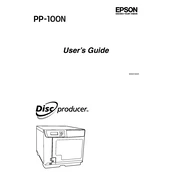
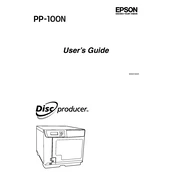
You can install the Epson PP-100N drivers by visiting the official Epson support website, downloading the appropriate drivers for your operating system, and following the installation instructions provided in the setup wizard.
Ensure that all cables are properly connected and the printer is powered on. Check the device manager to see if the printer appears under the list of devices. If not, try reinstalling the drivers and restarting your computer.
Regularly clean the exterior with a damp cloth. For internal components, use the printer's utility software to perform a printhead cleaning cycle. Avoid using harsh chemicals or solvents.
First, check the ink levels and replace any low or empty cartridges. Perform a printhead alignment and cleaning using the printer’s maintenance tools. Ensure you are using the correct media type and print settings for your project.
Open the disc tray and place the discs with the printable side facing up. Align them properly using the provided guides and ensure they are securely positioned before closing the tray to avoid any feeding issues.
Perform regular maintenance such as cleaning the printhead every few months or after extensive use. Refer to the user manual for specific intervals based on your usage patterns.
Turn off the printer and carefully open the cover. Gently remove any jammed media without tearing it. Check for any obstructions in the paper path and ensure the paper is loaded correctly before restarting the printer.
Visit the Epson support website to download the latest firmware update. Follow the instructions provided in the firmware update tool to apply the update to your printer. Ensure the printer remains connected and powered on during the process.
Refer to the printer’s user manual or the Epson support website to identify the meaning of the error code. Follow the recommended troubleshooting steps or contact Epson support for further assistance.
While it is possible to use third-party ink cartridges, it is recommended to use genuine Epson cartridges to ensure optimal performance and print quality, as third-party cartridges may cause compatibility issues or damage the printer.