Epson PP-100AP User's Guide
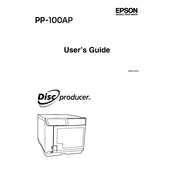
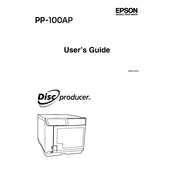
To install the Epson PP-100AP drivers, visit the official Epson website, navigate to the Support section, and download the latest drivers compatible with your operating system. Run the installer and follow the on-screen instructions to complete the installation.
Ensure the discs are compatible with the printer. Check if the discs are properly loaded in the tray and the tray is inserted correctly. Clean the disc sensors with a soft, lint-free cloth if necessary.
Turn off the printer and remove the paper tray. Gently pull out any jammed paper, being careful not to tear it. Reinsert the paper tray and ensure that the paper is properly aligned and not overfilled.
Regularly clean the printer’s exterior and interior using a dry, lint-free cloth. Check for firmware updates and perform a nozzle check to ensure ink heads are functioning properly. Replace ink cartridges as needed.
Open the ink cartridge cover and press the tab on the cartridge you wish to replace. Remove the old cartridge and insert a new one, pressing down until it clicks into place. Close the ink cartridge cover.
Check that the ink cartridges are not empty and are correctly installed. Perform a print head cleaning from the printer’s maintenance menu. Ensure that the media type settings match the type of discs you are using.
The Epson PP-100AP can be connected using a USB connection. For network printing, ensure the printer is connected to a computer that is on the network and share it through network settings in your operating system.
Store the printer in a cool, dry place away from direct sunlight. Cover it with a dust cover to protect it from dust accumulation. Ensure that it is turned off and disconnected from the power source.
Visit the Epson website and download the latest firmware update for the PP-100AP. Connect the printer to your computer and run the firmware updater, following the on-screen instructions to complete the update.
Check that the power cable is securely connected to both the printer and the power outlet. Try a different outlet or replace the power cable if necessary. If the issue persists, contact Epson support for further assistance.