Epson PowerLite X9 User's Guide
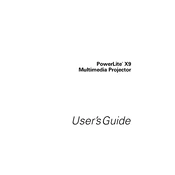
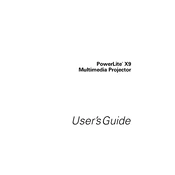
To connect your Epson PowerLite X9 to a laptop, use a VGA or HDMI cable. Connect one end to the laptop's output port and the other to the projector's input port. Then, select the correct input source on the projector using the remote control or the projector's menu.
First, ensure that the projector is properly plugged into a working power outlet. Check the power cable for damage. If the projector still does not turn on, try performing a reset by unplugging it for a few minutes and then plugging it back in. If the issue persists, consult the user manual or contact Epson support.
Turn off the projector and unplug it. Locate the air filter cover, usually on the side or bottom of the projector. Remove the cover and gently clean the filter using a vacuum or a soft brush. If the filter is damaged or too dirty, consider replacing it with a new one.
Regularly check and clean the air filter every 100 hours of use. Inspect the lamp usage and replace it when it reaches the end of its life, usually after 3000-4000 hours. Periodically clean the projector's lens with a soft, lint-free cloth to ensure clear image projection.
Adjust the projector's position to ensure it is aligned with the screen. Use the keystone correction feature to correct any trapezoidal distortion. Make sure the projector is at the correct distance from the screen for optimal focus and clarity.
Check the Epson website for any available firmware updates for the PowerLite X9. Follow the instructions provided to download the update and transfer it to the projector using a USB drive or via the network connection, if supported.
Ensure that the lamp is securely installed. Check for any dust or debris around the lamp and clean it carefully. If flickering persists, the lamp may be nearing the end of its life and should be replaced.
The Epson PowerLite X9 does not support built-in wireless connectivity. However, you can use an external wireless adapter compatible with Epson projectors to enable wireless projection from compatible devices.
Use the focus ring located around the projector's lens. Rotate it until the projected image appears sharp and clear. Ensure the projector is at the recommended distance from the screen for proper focus.
Check the audio cable connections between the projector and the source device. Ensure that the projector's volume is turned up and not muted. Verify that the correct audio input source is selected. If using HDMI, make sure the audio output settings on the source device are configured correctly.