Epson PowerLite X49 User's Guide
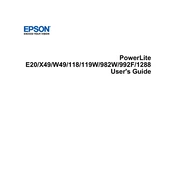
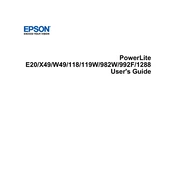
To connect your Epson PowerLite X49 to a laptop, use an HDMI cable for the best quality. Connect one end of the cable to the HDMI port on the projector and the other end to the HDMI port on your laptop. Make sure the projector is powered on and set to the correct input source.
Check that the projector is powered on and the lens cover is removed. Ensure the input source is correctly selected and the cables are securely connected. If the projector is still not displaying an image, try resetting the projector by turning it off, unplugging it for a few minutes, and then turning it back on.
To clean the air filter, turn off the projector and unplug it. Locate the air filter cover, remove it, and then take out the filter. Use a small vacuum cleaner to remove dust or gently wash it with mild detergent and water. Make sure the filter is completely dry before reinstalling.
To adjust the image size, use the zoom lever located on the projector. You can also move the projector closer to or further from the screen to change the size of the image. Additionally, use the keystone correction feature to adjust the shape of the image if necessary.
Regularly clean the air filter and vents, approximately every 100 hours of use. Check the lamp hours and replace the lamp when it reaches the end of its life, usually after 5,000 to 6,000 hours. Dust the projector exterior and lens regularly to maintain optimal performance.
To update the firmware, download the latest firmware file from the Epson support website. Transfer the file to a USB drive and connect it to the projector. Follow the on-screen instructions in the projector's menu to complete the firmware update process.
Ensure that the air filter and vents are clean and not obstructed. Overheating can occur if the projector is not adequately ventilated. Place the projector in a well-ventilated area and avoid covering it. If the issue persists, contact Epson support for further assistance.
Check that the batteries in the remote control are fresh and inserted correctly. Ensure there are no obstructions between the remote and the projector. Try using the remote control closer to the projector. If it still does not work, consider replacing the remote.
Ensure the projector is set to the correct resolution that matches your source device. Adjust the focus and zoom settings on the projector. Clean the projector lens and make sure the room lighting is dim to enhance image clarity and contrast.
Turn off the projector and allow it to cool for at least an hour. Unplug the power cord, open the lamp cover, and unscrew the old lamp. Carefully remove it and insert the new lamp, securing it with screws. Replace the lamp cover and plug the projector back in. Reset the lamp timer from the projector menu.