Epson PowerLite W16SK User's Guide
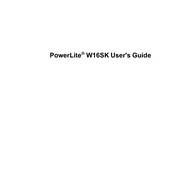
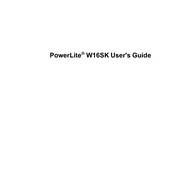
To set up the Epson PowerLite W16SK, first, connect the power cable and turn on the projector. Then, connect your video source using the appropriate cable (HDMI, VGA, etc.). Use the remote control to select the input source and adjust the image settings as needed.
Ensure that the power cable is securely connected to both the projector and a working power outlet. Check if the power indicator light is on. If the projector still does not turn on, reset the projector by unplugging it for a few minutes before attempting to power it on again.
To improve image quality, ensure the projector is placed at the proper distance from the screen and the lens is clean. Adjust the focus and zoom settings, and use the projector's menu to adjust brightness, contrast, and color settings.
Use a soft, dry microfiber cloth to gently wipe the lens. Avoid using any cleaning solutions or rubbing too hard, as this could damage the lens. For stubborn dirt, use a lens cleaning solution designed for optical devices.
To prolong the lamp life, use the projector in Eco mode, avoid turning it on and off frequently, ensure adequate ventilation, and keep the projector clean and free from dust.
Check the connection between the projector and the video source to ensure it is secure. Make sure the correct input source is selected on the projector. Verify that the video source is powered on and functioning properly.
Ensure the projector is in a well-ventilated area and that the air filters are clean. Check for any obstructions blocking the ventilation grilles. Allow the projector to cool down before restarting it.
Turn off the projector and allow it to cool for at least an hour. Remove the lamp cover and unscrew the lamp assembly. Carefully lift out the old lamp and replace it with a new one, ensuring it is securely fastened. Replace the lamp cover before turning the projector back on.
Yes, you can connect the projector to a wireless network using an optional wireless LAN module. Follow the instructions in the projector's manual to configure the wireless settings and connect to your network.
Use the projector's remote control to access the Keystone Correction option in the menu. Adjust the vertical and horizontal keystone settings to correct any distortion in the projected image.