Epson PowerLite U50 User's Guide
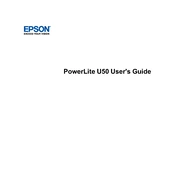
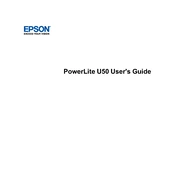
To connect your Epson PowerLite U50 to a wireless network, use the projector's menu to navigate to the Network Configuration settings. Select Wireless LAN, then follow the prompts to scan and connect to your network. Ensure that you enter the correct SSID and password.
If your Epson PowerLite U50 does not turn on, first check the power cable connection. Ensure that the power outlet is functional. If the projector still does not power on, try resetting the projector by unplugging it for a few minutes before plugging it back in.
To clean the lens of your Epson PowerLite U50, use a soft, lint-free cloth. Gently wipe the lens in a circular motion. Avoid using any liquid cleaners directly on the lens.
It is recommended to clean the air filter every 100 hours of use or more frequently if used in a dusty environment. Check the lamp hours regularly and replace the lamp when the image quality deteriorates or when the lamp indicator is on.
Use the Keystone correction feature in the projector's menu to adjust the image alignment. You can also physically adjust the projector's position or tilt to correct the image angle.
Ensure that the audio cables are properly connected. Check the projector's audio settings to confirm that the volume is not muted or set too low. Verify that the source device's audio is not muted.
To update the firmware, download the latest version from the Epson support website. Follow the instructions provided with the firmware download to update via USB or network connection.
Check the focus ring on the projector lens and adjust it until the image appears sharp. Ensure that the projector is positioned at the correct distance from the screen.
Yes, you can project from your smartphone using a compatible wireless app or by connecting via HDMI or MHL if your smartphone supports it. Ensure that both devices are connected to the same network for wireless projection.
Turn off the projector and unplug it. Allow it to cool down before removing the lamp cover. Unscrew the old lamp and carefully insert the new lamp. Secure it with screws and replace the lamp cover.