Epson PowerLite S9 User's Guide
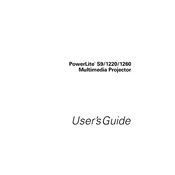
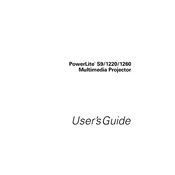
To connect your Epson PowerLite S9 to a computer, use a VGA cable to connect the computer's VGA output port to the projector's Computer (VGA) port. Ensure both devices are powered off before connecting. Once connected, power on the projector first, then the computer.
First, check that all cables are securely connected. Ensure the projector is powered on and the source device is sending a signal. Verify that the correct input source is selected on the projector. If the problem persists, try a different cable or source device.
To clean the air filter, turn off and unplug the projector. Remove the filter cover, then gently vacuum the filter to remove dust and debris. If the filter is too dirty, replace it with a new one. Reattach the filter cover securely.
To replace the lamp, turn off the projector and allow it to cool. Unplug the power cord. Remove the lamp cover screws and the cover itself. Loosen the lamp screws, pull out the old lamp, and insert a new one. Secure the new lamp with screws, replace the cover, and tighten its screws.
A blurry image can be due to incorrect focus or lens positioning. Use the focus ring on the projector to adjust the sharpness. Ensure the projector is positioned at the correct distance from the screen and is aligned properly.
To adjust the brightness, press the Menu button on the projector remote. Navigate to the Image menu and select Brightness. Use the arrow keys to increase or decrease the brightness level as needed.
Ensure the air vents are not blocked and the air filter is clean. Check the ambient temperature and provide adequate ventilation. Avoid placing the projector in direct sunlight or near heat sources. If the problem continues, consider a service check.
To reset the lamp timer, turn on the projector and press the Menu button. Navigate to the Reset menu and select Reset Lamp Hours. Confirm the reset when prompted.
Regularly clean the air filter and vents, check for firmware updates, and ensure cables are in good condition. Avoid exposing the projector to excessive dust, humidity, and extreme temperatures. Schedule professional maintenance annually.
Check the cable connections and ensure they are secure. Use the projector menu to navigate to Image and select Color Mode to adjust settings. If the issue persists, try a different input source or cable.