Epson PowerLite S3 User's Guide
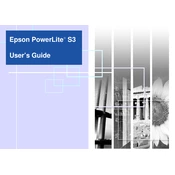
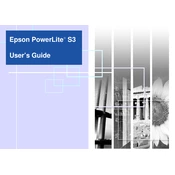
To connect your Epson PowerLite S3 to a computer, use a VGA cable. Connect one end to the computer's VGA port and the other end to the projector's Computer/Component Video port. Ensure that both the projector and computer are turned off during connection. Once connected, power them on and select the appropriate input source on the projector.
Check if the power cord is securely connected to both the projector and a working electrical outlet. Ensure the power switch is turned on. If the projector still does not turn on, check if the lamp cover is securely attached, as the projector will not power on if the lamp cover is loose.
To clean the air filter, turn off and unplug the projector. Remove the air filter cover, then take out the filter. Use a small vacuum cleaner designed for electronics or canned air to remove dust from the filter. Reinstall the filter and cover once cleaned.
Ensure that the projector lens is clean and that the projector is positioned at the correct distance from the screen. Check the focus and zoom settings, and make sure the input source is correctly selected. Adjust keystone settings if the image is trapezoidal.
Turn off the projector and allow it to cool down. Unplug the power cord, then open the lamp cover. Unscrew the lamp and carefully remove it. Insert the new lamp and secure it with screws. Replace the lamp cover and reset the lamp timer from the projector's menu.
Regularly clean the air filter every 100 hours of use or more frequently in dusty environments. Check and clean the lens as needed. Replace the lamp when the lamp warning appears or after reaching the lamp's rated life.
Ensure the projector is in a dark room for optimal brightness. Increase the brightness setting in the projector's menu. Check if the lamp is nearing the end of its life and replace it if necessary for better brightness.
Ensure the air filter is clean and not clogged. Check that the projector is in a well-ventilated area and not near heat sources. If necessary, relocate the projector to improve airflow. Allow the projector to cool before restarting.
Yes, you can connect external speakers using the audio output port on the projector. Use a compatible audio cable to connect the projector to the speakers. Adjust the volume settings on both the projector and speakers for optimal audio output.
To adjust the image size, move the projector closer to or further from the screen. Use the zoom ring on the projector to fine-tune the image size without changing the projector's position.