Epson PowerLite Pro Z9870UNL User's Guide
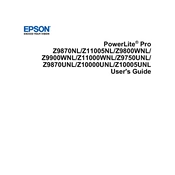
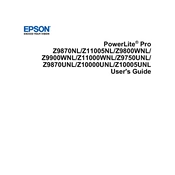
To connect your Epson PowerLite Pro Z9870UNL to a computer, use a VGA or HDMI cable. Plug one end into the projector's input port and the other into the computer's output port. Select the correct input source using the projector's remote or control panel.
Ensure the power cable is securely connected to both the projector and a working electrical outlet. Check the power indicator light; if it's off, try a different outlet. If the light is on but the projector doesn't start, it might be in standby mode. Press the power button on the remote or control panel to turn it on.
Adjust the image size by moving the projector closer to or farther from the screen. You can also use the zoom ring on the projector lens. For precise adjustments, access the projector's menu settings and navigate to the 'Image' section to fine-tune size and positioning.
Check that the audio cables are connected securely. Ensure the volume is turned up on both the projector and the source device. Verify that the correct audio input is selected in the projector's settings. If using HDMI, make sure the audio output on your device is set to HDMI.
Regularly clean the air filter and replace it when necessary to ensure proper ventilation. Check and clean the lens to maintain image clarity. Keep the projector firmware updated and perform periodic checks for any visible wear or damage.
Download the latest firmware from the Epson support website. Transfer the firmware file to a USB flash drive. Insert the drive into the projector's USB port and follow the on-screen instructions to complete the update process.
Ensure the projector's vents are not blocked and the air filter is clean. Place the projector in a well-ventilated area away from heat sources. If overheating persists, reduce the lamp brightness or use the projector's eco-mode to generate less heat.
Check the projector's keystone settings and adjust them using the remote or control panel. Ensure the projector is positioned perpendicular to the screen. For advanced corrections, use the 'Geometry Correction' feature in the projector menu.
Yes, you can use wireless presentations by connecting a compatible wireless module to the projector. Configure the network settings through the projector menu and use Epson's iProjection app or software to share content wirelessly.
Turn off the projector and unplug it. Allow it to cool completely. Open the lamp cover and unscrew the old lamp. Insert the new lamp and secure it with screws. Close the lamp cover and reset the lamp timer using the projector menu.