Epson PowerLite Pro Z9750UNL User's Guide
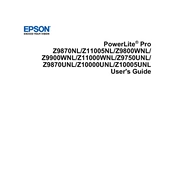
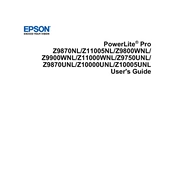
To connect to a wireless network, use the optional wireless LAN module to enable wireless communication. Install the module into the projector's LAN port and configure the network settings via the projector's menu.
Check if the power cable is securely connected to both the projector and the power outlet. Ensure the outlet is functioning by testing it with another device. If the problem persists, consider resetting the projector by unplugging it for a few minutes before trying to power it on again.
To clean the lens, use a soft, lint-free cloth moistened with a small amount of lens cleaner. Gently wipe the lens in a circular motion. Avoid using excessive force or harsh chemicals, as these can damage the lens coating.
Turn off the projector and allow it to cool for at least 30 minutes. Remove the lamp cover and unscrew the lamp assembly. Replace it with a new lamp, ensuring it is securely fitted, and reattach the cover. Reset the lamp timer via the projector's menu.
To adjust the image size, use the zoom ring located on the projector's lens. Rotate the ring until the projected image fits your screen size. You can also adjust the projector's position to achieve the desired image size.
Ensure the input source is correctly connected to the projector. Check the cable connections and select the appropriate input source through the projector's menu. Verify that the connected device is powered on and outputting a video signal.
Ensure the projector is in a well-ventilated area and that the air vents are not obstructed. Clean the air filter regularly according to the manufacturer's instructions to ensure proper airflow.
Download the latest firmware from the Epson support website. Transfer the firmware file to a USB drive, insert it into the projector's USB port, and follow the on-screen instructions to complete the update process.
Access the projector's menu and navigate to the "Reset" section. Select "Reset All" to restore the projector to its factory default settings. Note that this will erase all custom settings.
Ensure the projector is properly focused using the focus ring. Adjust the brightness, contrast, and color settings via the projector menu. Make sure the projection surface is clean and free of any obstructions.