Epson PowerLite Pro G550WUNL User's Guide
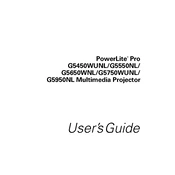
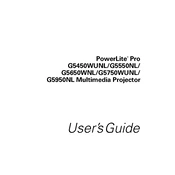
To set up the Epson PowerLite Pro G550WUNL, first connect the power cable and plug it into an electrical outlet. Next, connect your video source using the appropriate cable, such as HDMI or VGA. Turn on the projector and adjust the image alignment using the lens shift, zoom, and focus controls. Finally, use the on-screen menu to fine-tune the settings according to your preferences.
If the projector does not turn on, check if the power cable is securely connected and the outlet is working. Ensure that the power button is pressed firmly. If the projector still does not turn on, inspect the status lights for any error indications and refer to the user manual for troubleshooting specific error codes.
To improve image quality, ensure the projector is positioned perpendicular to the screen. Use the keystone correction feature to eliminate any distortion. Adjust the focus and zoom to sharpen the image. You can also tweak the brightness, contrast, and color settings in the menu to suit your viewing environment.
Regular maintenance includes cleaning the air filter, checking for lamp hours, and replacing the lamp when it reaches the end of its lifespan. Ensure vents are not blocked to prevent overheating. Clean the projector's lens with a soft cloth to maintain image clarity.
To replace the lamp, turn off the projector and allow it to cool down. Unplug it from the power source. Open the lamp cover and unscrew the lamp assembly. Replace it with a new lamp while ensuring it’s securely fastened. Close the lamp cover and reset the lamp timer via the projector's menu.
A "No Signal" message can occur if the input source is not correctly selected. Ensure the video source is turned on and connected to the projector. Cycle through the input options on the projector or remote control to select the correct source. Check the cable connections for any loose connections.
To connect external speakers, use the audio output port on the projector. Connect an audio cable from the projector's audio output to the input of the external speakers. Ensure the speakers are powered on and adjust the volume levels on both the projector and speakers for optimal sound quality.
If the projector overheats, ensure it is placed in a well-ventilated area with no obstructions around the vents. Clean the air filter and ensure the fan is functioning properly. Avoid using the projector in extremely hot environments. Allow it to cool down before restarting.
To update the firmware, visit the Epson support website to download the latest firmware version. Follow the instructions provided to transfer the firmware file to a USB drive. Insert the USB drive into the projector's USB port and follow the on-screen instructions to complete the update.
Yes, you can project wirelessly by using an optional wireless module compatible with the projector. Install the wireless module as per the instructions in the user manual. Use the projector's menu to configure the wireless settings and connect your device using the wireless projection feature.