Epson PowerLite Pro Cinema 7100 User's Guide
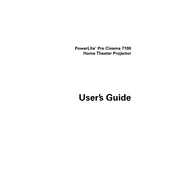
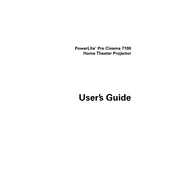
To connect your Epson PowerLite Pro Cinema 7100 to a Blu-ray player, use an HDMI cable. Connect one end to the HDMI port on the Blu-ray player and the other end to the HDMI input on the projector. Ensure both devices are powered on and set the projector to the correct HDMI input source.
If your Epson PowerLite Pro Cinema 7100 is displaying a blurry image, try adjusting the focus ring located around the lens. Ensure the projector is at the correct distance from the screen as per the user manual. Cleaning the lens with a soft, lint-free cloth can also improve image clarity.
To replace the lamp, first turn off the projector and unplug it. Allow it to cool for at least an hour. Open the lamp cover, unscrew the lamp module, and gently remove it. Insert the new lamp module, secure it with screws, and replace the cover. Reset the lamp timer via the projector's menu.
Ensure the Epson PowerLite Pro Cinema 7100 is in a well-ventilated area. Check that the air filters are clean and not blocked. Clean the filters if necessary, following the instructions in the user manual. Avoid placing objects near the exhaust vents.
Ensure that the audio cable is connected to the correct audio input on the projector. Check the volume settings on both the projector and the connected device. Verify that 'Mute' is not enabled on the projector. If using HDMI, ensure the audio output settings are correctly configured on the source device.
Regularly clean the air filters every 100-300 hours of usage. Check the lamp hours periodically and replace the lamp when it reaches the end of its lifecycle, as indicated by the projector's lamp warning message. Perform a general cleaning of the exterior and lens every few months to maintain optimal performance.
To adjust the keystone on the Epson PowerLite Pro Cinema 7100, use the Keystone correction buttons on the projector or the remote control. Navigate to the 'Settings' menu and select 'Keystone'. Adjust the horizontal and vertical settings until the image is rectangular.
The Epson PowerLite Pro Cinema 7100 does not support direct USB image projection. You will need to connect a compatible device, such as a laptop or media player, to the projector using an HDMI or VGA cable to display content from a USB drive.
Epson PowerLite Pro Cinema 7100 firmware updates, if available, can be done by downloading the update from Epson’s official website and following the provided instructions. Typically, this involves transferring the update file to a USB drive and connecting it to the projector.
Check that the power cable is securely connected to both the projector and the power outlet. Ensure the outlet is functioning by testing it with another device. Inspect the projector’s power switch and try using the remote control to power it on. If these steps fail, consult the user manual or contact Epson support.