Epson PowerLite Presenter User's Guide
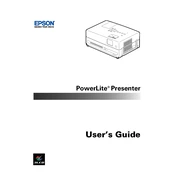
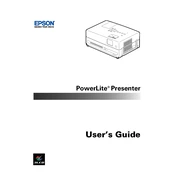
To connect your Epson PowerLite Presenter to a laptop, use a VGA or HDMI cable to connect the laptop's output port to the corresponding input port on the projector. Ensure both devices are powered on, then select the correct input source on the projector using the remote control or the device's menu.
Check the cable connections between the projector and the source device. Ensure the input source is correctly selected on the projector. Adjust the projector's focus and keystone settings manually if necessary. If the issue persists, try using a different cable or input source.
To perform a factory reset, access the projector's menu, navigate to the "Reset" option, and select "Reset All". Confirm the reset when prompted. Note that this will revert all settings to their default values.
Regular maintenance includes cleaning the air filter and vents, checking lamp hours, and replacing the lamp when necessary. Always turn off and unplug the projector before performing any maintenance. Refer to the user manual for detailed instructions.
Turn off the projector and allow it to cool. Unplug the power cord. Open the lamp cover, remove the screws securing the lamp, and carefully take out the old lamp. Insert the new lamp, secure it with screws, and close the lamp cover. Reset the lamp timer via the projector menu.
Overheating may occur due to blocked air vents or a dirty air filter. Ensure adequate ventilation by placing the projector in a well-ventilated area. Clean the air filter regularly and ensure that ambient room temperature does not exceed recommended levels.
Ensure the audio source quality is good. Use the projector's menu to adjust audio settings such as volume and sound mode. For better sound quality, consider connecting external speakers through the audio output port.
First, check and replace the batteries in the remote control. Ensure there are no obstructions between the remote and the projector's IR sensor. If the issue persists, try resetting the remote by removing the batteries and pressing all buttons for a few seconds, then reinsert the batteries.
Use the zoom ring on the projector to adjust the image size. For further adjustments, reposition the projector closer or further from the screen. The projector menu also allows for digital zoom adjustments if available.
Yes, you can use the USB port to connect a flash drive containing supported file formats. Use the projector's menu to navigate and open files directly for presentation purposes. Ensure the files are in compatible formats such as JPEG, BMP, or PDF.