Epson PowerLite L610U User's Guide
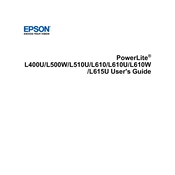
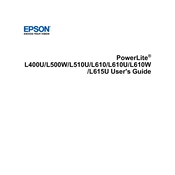
To connect your Epson PowerLite L610U to a wireless network, access the projector's network menu, select 'Wireless LAN', and follow the prompts to connect to your desired network. Ensure your network SSID and password are correct.
If the projector is not turning on, check that the power cable is securely connected and that the power source is active. Also, ensure that the power button is pressed correctly. If the issue persists, check for any indicator lights that might suggest a problem.
To adjust the image size, use the zoom lens or reposition the projector closer or further from the screen. You can also use the projector's menu to adjust the aspect ratio settings.
To clean the projector lens, use a soft, lint-free cloth slightly dampened with lens cleaner. Gently wipe the lens in a circular motion. Avoid using any harsh chemicals or rough materials.
To replace the lamp, ensure the projector is turned off and unplugged. Allow it to cool down. Remove the lamp cover and unscrew the lamp module. Replace it with a new lamp and reattach the cover. Be sure to reset the lamp timer through the projector's menu.
If there is no sound, check that the audio cables are properly connected and that the projector's volume is not muted. Also, verify that the correct audio source is selected in the projector's settings.
A blurry image can result from incorrect focus settings. Adjust the focus ring on the projector lens. Ensure the projector is at the recommended distance from the screen, and check that the lens is clean.
To update the firmware, visit the Epson support website for the latest firmware version. Follow the instructions provided to download and install the firmware update using a USB connection or network update.
Regular maintenance includes cleaning the air filter, ensuring the vents are free of dust, and checking for firmware updates. Replace the lamp as needed and inspect the projector for any signs of wear or damage.
To perform a factory reset, go to the projector's menu, select 'Reset', and choose 'Reset All Settings'. Confirm your selection to restore the projector to its default factory settings.