Epson PowerLite L400U User's Guide
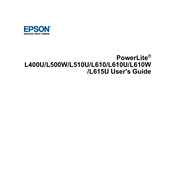
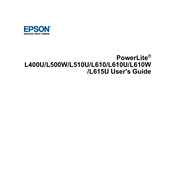
To connect your Epson PowerLite L400U to a wireless network, access the projector's menu, navigate to the Network settings, and follow the setup wizard to select and connect to your desired Wi-Fi network.
Use the projector's keystone correction feature or adjust the lens shift to align the image. Ensure the projector is placed on a stable surface and is perpendicular to the screen.
The air filter should be cleaned every 100 hours of use or when you notice a decrease in image brightness. Use a small vacuum cleaner or a soft brush to remove dust.
Overheating can occur if the air filter is clogged, the ventilation is obstructed, or the projector is used in a poorly ventilated area. Ensure the projector is placed in a well-ventilated space and clean the air filter regularly.
Visit the Epson support website to download the latest firmware version. Follow the instructions provided to update the firmware via a USB drive or network connection.
Check the power cable connections and ensure the outlet is functioning. If the power indicator is still off, try a different power source or contact Epson support for assistance.
Use the focus ring on the projector lens to manually adjust the sharpness of the projected image until it appears clear.
Yes, you can connect your smartphone using a compatible HDMI adapter or wirelessly via a screen mirroring app if supported.
To replace the lamp, turn off the projector and allow it to cool. Remove the lamp cover and unscrew the old lamp. Insert the new lamp and secure it with screws, then replace the cover.
Ensure the audio cables are correctly connected and the volume is turned up on both the projector and the source device. Check that the projector is set to the correct input source.