Epson PowerLite Home 400 Series User's Guide
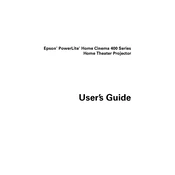
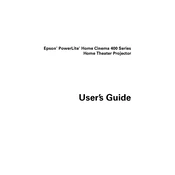
To connect your Epson PowerLite Home 400 Series projector to a laptop, use an HDMI cable for the best video quality. Connect one end of the HDMI cable to the HDMI port on your laptop and the other end to the HDMI port on the projector. Then, select the appropriate HDMI source using the projector's remote control.
Ensure that all cables are securely connected and the projector is powered on. Check if the correct input source is selected. If the problem persists, try connecting to a different device or using a different cable to rule out hardware issues.
To clean the lens, turn off the projector and unplug it. Use a can of compressed air to remove dust. For fingerprints or smudges, use a microfiber lens cloth with a small amount of lens cleaner, gently wiping in a circular motion. Avoid using harsh chemicals or rough materials.
Ensure that the projector is placed in a well-ventilated area and not obstructed by any objects. Clean the air filters and vents. If overheating continues, try reducing the ambient room temperature and check for firmware updates.
To replace the lamp, turn off the projector and unplug it. Wait for at least an hour for the lamp to cool. Remove the lamp cover by loosening the screws. Unscrew the lamp assembly and carefully pull it out. Insert the new lamp, secure it with screws, and replace the cover.
Yes, you can connect external speakers using the audio output port on the projector. Use a 3.5mm audio cable to connect the projector to your external speakers or audio system. Ensure the projector's audio settings are configured to output to external speakers.
Visit the Epson support website and download the latest firmware for your model. Follow the instructions provided with the firmware file to update the projector via a USB flash drive or through a network connection, if supported.
To adjust the keystone, use the Keystone Correction buttons on the projector or remote control. Navigate to the menu and select the Keystone Correction option. Adjust the horizontal and vertical settings until the image is properly aligned.
Check if the lens is clean and free from dust. Adjust the focus ring on the projector to sharpen the image. Ensure the projector is at the correct distance from the screen and that the screen itself is smooth and clean.
To reset the projector to factory settings, navigate to the Menu, then select the Reset option. Choose 'Reset All' to restore all settings to their original values. Confirm your selection and wait for the projector to restart.