Epson PowerLite EB-L520W User's Guide
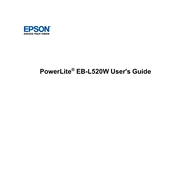
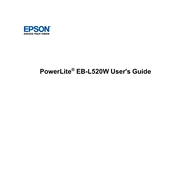
To connect the projector to a Wi-Fi network, access the menu system on the projector, navigate to the network settings, and select 'Wireless LAN'. Follow the on-screen instructions to search for available networks and enter the network password if prompted.
If the image is not clear, first check the focus ring on the projector lens and adjust it until the image sharpens. Ensure the projector is at the proper distance from the screen, and clean the lens if there is dust or smudges.
To update the firmware, download the latest firmware from the Epson support site onto a USB drive. Insert the USB into the projector's USB port, then access the menu, navigate to 'Firmware Update', and follow the on-screen instructions.
Regularly clean the air filter and projector lens every 100 hours of use. Check the lamp hours regularly and consider replacing the lamp after about 10,000 hours of use for optimal performance.
Ensure the power cable is properly connected to both the projector and a working outlet. Check if the power indicator light is on. If not, try a different outlet or cable. If the issue persists, contact Epson support.
The projector might be overheating due to blocked vents or a dusty air filter. Ensure that the vents are unobstructed and clean the air filter. Maintain a cool environment and ensure there is adequate airflow around the projector.
Yes, you can project from a smartphone using screen mirroring technology like Miracast or by using the Epson iProjection app, which allows wireless projection from compatible devices.
Ensure that the remote control has fresh batteries and that they are inserted correctly. Check for any obstructions between the remote and the projector. If the remote still does not work, try resetting it by removing the batteries for a few minutes.
To adjust the screen size, move the projector closer to or further from the screen. Use the zoom ring to fine-tune the size without moving the projector. Ensure the aspect ratio is correctly set in the projector menu.
The Epson PowerLite EB-L520W supports resolutions up to WUXGA (1920 x 1200). It is also compatible with lower resolutions including WXGA, XGA, SVGA, and VGA.