Epson PowerLite EB-L520U User's Guide
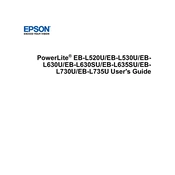
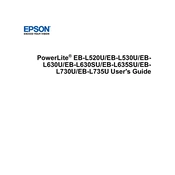
To connect the Epson PowerLite EB-L520U to a wireless network, ensure that the wireless LAN module is installed. Turn on the projector, press the Menu button, navigate to the Network menu, and select Network Configuration. Choose the Wireless LAN option and follow the on-screen instructions to connect to your network.
If the image is not clear, first check the focus and zoom settings on the projector. Ensure that the projector is correctly aligned with the screen. If the issue persists, clean the lens with a soft, lint-free cloth. Additionally, check the resolution settings on your input device to ensure compatibility.
To update the firmware, download the latest firmware update from the Epson support website. Transfer the update file to a USB drive. Insert the USB drive into the projector's USB port, then go to the Menu, select the Management menu, and choose Firmware Update. Follow the on-screen instructions to complete the update.
Regular maintenance includes cleaning the air filters and lens to prevent dust buildup. Check the projector's operating hours and replace the air filter periodically as recommended in the user manual. Ensure that the projector is kept in a cool and dust-free environment.
Overheating can be caused by blocked air vents or a dirty air filter. Ensure that the air vents are not obstructed and clean the air filter if necessary. Place the projector in a well-ventilated area and avoid using it in direct sunlight or near heat sources.
To adjust the keystone correction, press the Menu button on the remote control. Navigate to the Settings menu, select Keystone, and use the arrow keys to adjust the horizontal and vertical keystone settings until the image is rectangular.
Yes, the Epson PowerLite EB-L520U supports split screen projection, allowing you to display content from two different sources simultaneously. To use this feature, press the Split button on the remote control and follow the on-screen instructions to select and configure the input sources.
To replace the air filter, turn off the projector and unplug it. Locate the air filter cover on the side of the projector, slide the latch to open it, and remove the old filter. Insert the new filter, ensuring it clicks into place, and close the cover. Refer to the user manual for detailed instructions.
If the projector is not turning on, check that the power cable is securely connected to both the projector and the power outlet. Verify that the outlet is providing power by testing it with another device. Ensure that the power button is functioning correctly and try using the remote control to power it on.
Yes, you can control the Epson PowerLite EB-L520U using the Epson iProjection app available for iOS and Android devices. Connect the projector and your smartphone to the same wireless network, launch the app, and follow the prompts to connect and control the projector.