Epson PowerLite E20 User's Guide
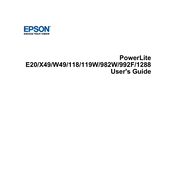
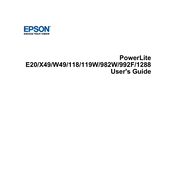
To connect your Epson PowerLite E20 to a laptop, use an HDMI cable for the best quality. Connect one end of the HDMI cable to the HDMI port on your laptop and the other end to the HDMI port on the projector. If your laptop doesn't have an HDMI port, you may need an adapter. Once connected, change the input source on the projector to HDMI using the remote or the control panel.
If the Epson PowerLite E20 does not turn on, first ensure that it is securely plugged into a working power outlet. Check that the power cord is not damaged. If the projector still does not power on, try using a different power outlet or a new power cord. If the problem persists, contact Epson support for further assistance.
To clean the Epson PowerLite E20's lens, first turn off the projector and unplug it. Use a soft, lint-free cloth slightly dampened with lens cleaner or distilled water. Gently wipe the lens in a circular motion. Avoid using paper towels or abrasive materials that could scratch the lens.
If the image projected by the Epson PowerLite E20 is blurry, adjust the focus ring on the projector until the image sharpens. Ensure the projector is positioned at the correct distance from the screen. Check that the lens is clean and the projector is aligned properly with the screen.
To replace the lamp in your Epson PowerLite E20, turn off the projector and allow it to cool. Unplug the power cord. Open the lamp cover and remove the screws securing the lamp. Pull out the old lamp and insert the new one, making sure it is securely in place. Replace the screws and the lamp cover, then reset the lamp timer via the projector's menu.
To adjust the color settings on the Epson PowerLite E20, press the Menu button on the remote control or projector. Navigate to the Image menu, then select Color Mode. Choose the desired color mode based on your environment and content type. You can also manually adjust brightness, contrast, and color saturation in the Advanced settings.
To troubleshoot connectivity issues with the Epson PowerLite E20, ensure all cables are properly connected. Try using a different cable or port. Check the input source on the projector matches the connected device. Restart both the projector and the connected device. Update the projector's firmware if necessary.
To perform a factory reset on the Epson PowerLite E20, press the Menu button on the remote or projector control panel. Navigate to the Reset menu, then select Reset All. Confirm your selection to restore the projector to its default settings. Note that this will erase all customized settings.
Regular maintenance for the Epson PowerLite E20 includes cleaning the air filter, lens, and ventilation openings. Check and replace the lamp when necessary. Keep the projector in a dust-free environment and ensure it has proper ventilation during use. Follow the user manual for detailed maintenance instructions.
To update the firmware on your Epson PowerLite E20, visit the Epson support website and download the latest firmware version for your model. Follow the instructions provided with the firmware file to update the projector, typically involving a USB flash drive and the projector's USB port.