Epson PowerLite 9300i User's Guide
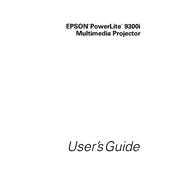
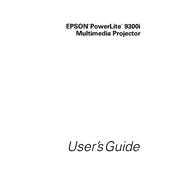
To connect the Epson PowerLite 9300i to a laptop, ensure both devices are powered off. Use a VGA cable to connect the laptop's VGA output to the projector's VGA input. Power on the projector first, then the laptop. Press the 'Source Search' button on the projector if the image is not immediately displayed.
Check if the power cable is securely connected to both the projector and the power outlet. Ensure the power outlet is working by connecting another device. If the projector still doesn’t turn on, it might be a lamp failure. Check the lamp light indicator and replace the lamp if necessary.
Regularly clean the air filter and the projector's exterior to prevent dust buildup. Replace the air filter when it becomes clogged. Keep the projector in a cool, dry place when not in use and avoid placing it near heat sources.
Turn off the projector and unplug it. Let the projector cool for at least an hour. Remove the lamp cover screws, then the lamp cover. Unscrew the lamp and carefully pull it out. Insert the new lamp and secure it with screws. Replace the lamp cover and tighten the screws.
Use the zoom ring on the projector to adjust the image size. To focus, turn the focus ring until the image is clear. Ensure the projector is placed at the correct distance from the screen as per the user manual guidelines.
Image distortion or blurriness can be caused by incorrect focus, keystone settings, or the projector being at an angle to the screen. Adjust the focus and keystone settings, and ensure the projector is level and aimed directly at the screen.
Check the audio cable connections. Ensure the volume on both the projector and the connected device is turned up. Verify that the correct audio input is selected. If using HDMI, make sure audio settings on the source device are configured to output through HDMI.
First, turn off the projector and allow it to cool. Ensure the air vents are not blocked and the air filter is clean. Check the environment for adequate ventilation. Restart the projector after it has cooled down.
To perform a factory reset, press the 'Menu' button on the remote control. Navigate to the 'Reset' option using the arrow keys and select 'Reset All'. Confirm the reset when prompted. This will restore all settings to their defaults.
The Epson PowerLite 9300i does not support direct projection from a USB drive. Files must be accessed through a connected device, such as a laptop or media player, and then projected via the appropriate input connection.