Epson PowerLite 84 User's Guide
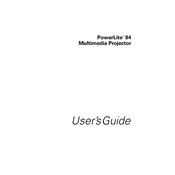
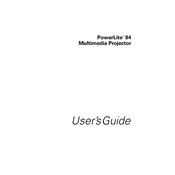
To set up your Epson PowerLite 84 projector, connect the power cord, attach your video source using the appropriate cable (VGA, HDMI, etc.), and press the power button to turn it on. Use the focus and zoom rings to adjust the image clarity and size.
Ensure all cables are securely connected. Check if the projector is set to the correct input source. Verify the source device is turned on and functioning properly. If issues persist, try using a different cable or input device.
Turn off the projector and unplug it. Locate the air filter cover, remove it, and take out the filter. Use a small vacuum cleaner designed for electronics to remove dust, or gently wash it with mild soap and water, ensuring it is completely dry before reinserting.
Overheating can occur if the air filter is clogged or if the projector is placed in a poorly ventilated area. Clean the air filter regularly and ensure that the projector has enough space around it for proper airflow.
Turn off the projector and allow it to cool. Unplug it and remove the lamp cover. Unscrew the old lamp and replace it with a new one, securing it with screws. Replace the lamp cover and reset the lamp timer via the projector's menu.
Enter the projector menu and navigate to the 'Settings' or 'Image' section. Use the keystone correction options to adjust the image until it is rectangular. Some models have auto-keystone correction available.
Check that the audio cables are properly connected and the volume is not muted. Verify that the source device's audio settings are correct. If connected via HDMI, ensure the correct audio output is selected on your device.
The Epson PowerLite 84 does not have built-in wireless capabilities. However, you can connect it to a wireless network using an external wireless module compatible with the projector's connectivity options.
Access the projector's menu, navigate to the 'Reset' section, and select 'Reset All'. Confirm the reset, and the projector will return to its default factory settings.
Ensure the projector is at the proper distance from the screen. Adjust the focus ring to sharpen the image. Clean the projector lens with a soft, lint-free cloth if it appears dirty.