Epson PowerLite 835p User's Guide
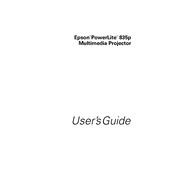
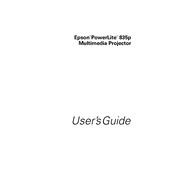
To connect your Epson PowerLite 835p to a laptop, use a VGA cable. Connect one end to the VGA port on the projector and the other to the VGA port on your laptop. Ensure the projector is powered on and select the correct input source using the remote or control panel.
First, check that the power cable is securely connected to both the projector and the power outlet. Ensure the outlet is working by testing it with another device. If the projector still does not power on, check the power button and ensure the main power switch on the projector is in the 'on' position.
To improve image quality, adjust the focus ring on the projector lens and ensure the projector is at a proper distance from the screen. Use the keystone correction feature to adjust any trapezoidal distortion. For optimal color, access the menu and adjust the brightness, contrast, and color settings.
Regularly clean the air filter and projector lens to maintain optimal performance. Replace the air filter every 300-500 hours of use or when it appears dirty. Check the lamp hours in the projector's menu and replace the lamp when necessary, usually after 2000-3000 hours of usage.
To replace the lamp, turn off the projector and unplug it. Allow it to cool for at least an hour. Open the lamp cover using a screwdriver, remove the old lamp by loosening the retaining screws, and insert the new lamp. Secure it with screws and replace the lamp cover.
Ensure the audio cable is properly connected to both the projector and the source device. Check that the projector's volume is not muted and is turned up. If using an external speaker, ensure it is powered on and properly connected.
To reset the projector to factory settings, access the menu, navigate to 'Reset', and select 'Reset All'. Confirm the reset when prompted. This will restore all settings to their default values.
Check the video cable connections for any loose or damaged cables. Ensure the projector is not overheating by checking the air vents for obstructions and cleaning the air filter. Adjust the refresh rate on your input device to match the projector's specifications.
To adjust the screen size, move the projector closer to or further from the screen. You can also use the zoom ring on the projector lens to fine-tune the size. Ensure the aspect ratio setting matches your content to avoid distortion.
Ensure all cables are connected properly and the projector is on the correct input source. Check the lamp status indicator to ensure the lamp is functioning. Test the projector with a different input device to rule out source issues. Lastly, check for any obstructions in front of the lens.