Epson PowerLite 830p User's Guide
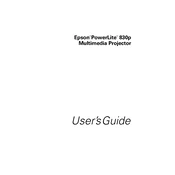
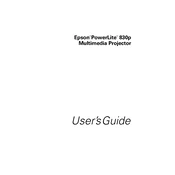
To connect your Epson PowerLite 830p to a laptop, use a VGA or HDMI cable. Plug one end of the cable into your laptop's video output port and the other end into the projector's input port. Then, press the 'Source Search' button on the projector or use the remote control to select the appropriate input source.
If the projector does not turn on, ensure that it is properly plugged into a working power outlet. Check that the power cord is securely connected to the projector. If the projector still does not turn on, reset it by unplugging it for a few minutes and then plugging it back in. Also, check if the lamp needs replacement or if there are any error lights indicating a specific issue.
To replace the lamp, first turn off the projector and allow it to cool for at least an hour. Then, unplug the power cord. Locate the lamp cover on the bottom of the projector, unscrew it, and remove the cover. Unscrew the lamp assembly and carefully pull it out. Insert the new lamp assembly, secure it with screws, and replace the lamp cover.
If the image is blurry or out of focus, check the focus ring on the projector lens and adjust it until the image is clear. Ensure that the projector is positioned at the correct distance from the screen. Clean the projector lens with a soft, lint-free cloth if necessary.
To clean the air filter, turn off the projector and unplug it. Locate the air filter cover on the side or bottom of the projector. Remove the cover and take out the filter. Use a small vacuum cleaner to remove dust from the filter or gently wash it with soapy water and let it dry completely before reinserting it.
If the projector overheats, ensure that it is in a well-ventilated area and that the air vents are not blocked. Clean the air filter to improve airflow. If the issue persists, reduce the brightness setting or ambient temperature in the room.
To adjust keystone correction, press the 'Keystone' button on the projector or remote control. Use the arrow keys to adjust the image shape until it is properly squared.
If there is no sound, ensure that the audio cables are properly connected between the projector and the audio source. Check the projector's volume settings and make sure it is not muted. Also, verify that the correct audio input source is selected.
To update the firmware, visit the Epson support website to download the latest firmware version for the PowerLite 830p. Follow the provided instructions, typically involving connecting the projector to a computer via a USB cable and running the firmware update utility.
To reset the projector to factory settings, access the 'Menu' on the projector or remote control, navigate to the 'Reset' option, and select 'Reset All'. Confirm the reset when prompted. This will restore all settings to their original factory defaults.