Epson PowerLite 83+ User's Guide
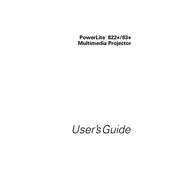
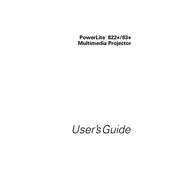
To connect your Epson PowerLite 83+ to a computer, use a VGA cable. Connect one end to the computer's VGA port and the other end to the projector’s Computer1 or Computer2 port. Ensure both devices are powered on and press the "Source Search" button on the projector to detect the input signal.
If the projector does not turn on, check if it's properly plugged into a working power outlet. Ensure the power cable is securely connected to both the outlet and the projector. Check the status lights; if the lamp or temperature light is flashing, refer to the user manual for specific troubleshooting steps.
To clean the air filter, turn off the projector and unplug it. Locate the filter cover on the side of the projector and remove it. Take out the filter and use a small vacuum cleaner designed for electronics to remove dust and debris. Reinsert the filter and secure the cover.
If the image is blurry, adjust the focus ring on the projector lens. Ensure the projector is the correct distance from the screen. Check the lens for dust or smudges and clean it with a soft, lint-free cloth if necessary.
To replace the lamp, turn off the projector and allow it to cool completely. Unplug the power cord. Open the lamp cover using a screwdriver, then unscrew and remove the old lamp. Insert the new lamp and secure it with screws. Replace the lamp cover and reset the lamp timer via the projector menu.
Regular maintenance includes cleaning the air filter every 100 hours of use, ensuring the ventilation is unobstructed, and checking for firmware updates. Periodically inspect the lens and clean it if needed. Ensure the projector is not exposed to extreme temperatures or humidity.
To adjust color settings, access the projector's menu by pressing the "Menu" button on the remote. Navigate to the "Image" or "Color" settings section and adjust the color mode, brightness, contrast, and other parameters to your preference.
If the projector overheats, ensure it is in a well-ventilated area without obstructions near the vents. Clean the air filter and check for dust accumulation inside the unit. Allow the projector to cool before restarting it. If the problem persists, contact Epson support.
Yes, you can connect external speakers to the Epson PowerLite 83+ using the Audio Out port. Use a compatible audio cable to connect the projector to your speaker system. Adjust the volume using the projector's menu or remote control.
To perform a factory reset, press the "Menu" button on the remote control. Navigate to the "Settings" menu and select "Reset." Choose "Reset All" to restore the projector to its original factory settings. Confirm the selection and wait for the process to complete.