Epson PowerLite 821p User's Guide
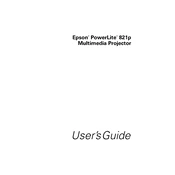
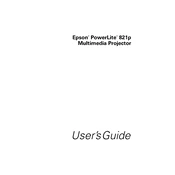
To connect your Epson PowerLite 821p to a laptop, use a VGA cable. Connect one end of the VGA cable to the laptop's VGA port and the other end to the projector's Computer1 or Computer2 port. If necessary, press the 'Source Search' button on the projector or remote to detect the input signal.
If the Epson PowerLite 821p is not turning on, ensure that the power cable is securely connected to both the projector and the power outlet. Check if the power outlet is working by plugging in another device. If the projector still doesn't turn on, try resetting it by unplugging it for a few minutes and then plugging it back in.
To clean the air filter of the Epson PowerLite 821p, turn off the projector and unplug it. Remove the air filter cover on the side of the projector. Use a small vacuum cleaner to remove dust from the filter. If needed, wash the filter with mild soap and water, let it dry completely before reinstalling it.
If the projected image is blurry, adjust the focus ring located on the projector lens until the image is sharp. Ensure the projector is at the correct distance from the screen and the lens is clean. Adjust the Keystone settings if the image is trapezoidal.
To replace the Epson PowerLite 821p lamp, turn off the projector and wait for it to cool. Unplug the power cord. Open the lamp cover, unscrew the old lamp, and carefully remove it. Insert the new lamp, secure it with screws, and replace the lamp cover. Reset the lamp timer from the projector menu.
To adjust the color settings on the Epson PowerLite 821p, press the 'Menu' button on the remote, navigate to the 'Image' menu, and select 'Color Mode'. Choose from various preset modes or manually adjust brightness, contrast, and color saturation to suit your preference.
If the Epson PowerLite 821p is overheating, ensure the air vents are not blocked and the air filter is clean. Make sure the projector is in a well-ventilated area. Avoid operating the projector in direct sunlight or near heat sources.
To perform a factory reset on the Epson PowerLite 821p, press the 'Menu' button on the remote, go to the 'Settings' menu, select 'Reset', and choose 'Reset All'. Confirm the reset when prompted. This will restore all settings to their default values.
If there is no sound, ensure the audio cable is properly connected to the projector's audio input. Check the volume settings on both the projector and the connected device. Make sure the 'Mute' function is not enabled on the projector.
To connect external speakers, use an audio cable to connect the speakers to the Audio Out port on the Epson PowerLite 821p. Ensure the speakers are powered on and the volume is adjusted to an audible level.