Epson PowerLite 77C v2 User's Guide
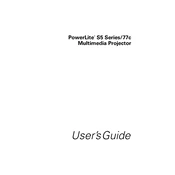
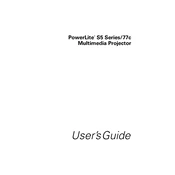
To connect your Epson PowerLite 77C to a laptop, use a VGA cable. Connect one end of the VGA cable to the computer’s VGA port and the other end to the projector's Computer/Component Video port. Ensure both devices are turned off while connecting. Once connected, power on both the projector and the laptop.
If the image from your Epson PowerLite 77C is blurry, adjust the focus ring on the projector's lens. Ensure the projection surface is flat and at an appropriate distance from the projector. Clean the lens if necessary to remove any dust or smudges.
To change the lamp in your Epson PowerLite 77C, first turn off the projector and unplug it. Allow it to cool down for at least an hour. Open the lamp cover using a screwdriver, then unscrew the lamp housing. Carefully remove the old lamp and replace it with a new one. Secure the housing and replace the cover.
If your Epson PowerLite 77C does not turn on, check that the power cord is securely connected and the power outlet is functioning. Ensure the projector is not in standby mode. If the problem persists, check for any blown fuses or contact Epson support for assistance.
To clean the air filter on your Epson PowerLite 77C, turn off the projector and unplug it. Remove the air filter cover by sliding it out. Use a small vacuum cleaner with a nozzle or a soft brush to remove dust from the filter. If the filter is heavily soiled, replace it with a new one.
Regularly clean the air filter and the lens to ensure optimal performance of the Epson PowerLite 77C. Avoid blocking the ventilation vents and ensure the projector is placed on a stable surface. Replace the lamp as needed according to usage.
To troubleshoot image distortion on your Epson PowerLite 77C, adjust the keystone correction settings in the projector's menu. Ensure the projector is placed directly in front of the screen and is level. Check the aspect ratio settings for compatibility with your source.
If there is no sound from the Epson PowerLite 77C, check that the audio cables are properly connected. Ensure the volume is not muted and is turned up in both the projector settings and the connected device. Verify that the audio output settings on your device are correct.
Yes, you can connect the Epson PowerLite 77C to external speakers using the audio output port. Use a suitable audio cable to connect the projector's audio out to the external speakers. Make sure the projector and speakers are powered on and configured correctly.
To reset the Epson PowerLite 77C to factory defaults, go to the projector's menu. Navigate to the "Settings" or "Extended" menu, and look for "Reset" or "Factory Reset" options. Confirm the reset when prompted. This will restore all settings to their original default values.