Epson PowerLite 76c User's Guide
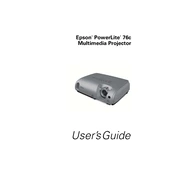
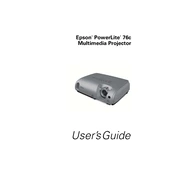
To connect your Epson PowerLite 76c to a laptop, use a VGA or HDMI cable. Connect one end to the laptop's video output port and the other end to the projector's input port. Then, switch the projector's input source to the correct port using the remote control or the projector's control panel.
Ensure that the projector is properly plugged into a working power outlet. Check the power cable for any damage. Try pressing the power button on both the projector and the remote. If the problem persists, reset the projector by unplugging it for a few minutes and then plugging it back in.
Turn off the projector and unplug it. Locate the air filter cover on the side of the projector. Remove the cover and take out the filter. Use a small vacuum cleaner designed for electronics to remove dust, or gently wash the filter with mild soap and water, then dry it thoroughly before reinserting.
Turn off the projector and let it cool for at least an hour. Unplug the power cord. Open the lamp cover on the bottom of the projector by loosening the screws. Remove the old lamp by unscrewing it, then insert the new lamp and tighten it securely. Close the lamp cover and reset the lamp timer in the projector menu.
Adjust the focus ring located on the lens of the projector until the image becomes clear. Ensure the projector is positioned at the correct distance from the screen and that the lens is clean. If needed, adjust the zoom and keystone settings in the projector menu.
Ensure the projector is in a well-ventilated area and that the vents are not blocked. Clean the air filter regularly to prevent dust buildup. If the projector still overheats, check if the fan is functioning properly. Consider using the projector in a cooler environment or reducing its usage time.
Check that all cables are securely connected to both the projector and the source device. Ensure that the source device is turned on and set to output video to the projector. Verify that the projector is set to the correct input source. Restart both the projector and the source device if the issue persists.
Access the projector menu and navigate to the color settings. Adjust the color mode to suit the current environment or content type, such as "Cinema" for movies or "Dynamic" for presentations. Fine-tune the brightness, contrast, and color temperature settings for better accuracy.
To reset the projector to factory settings, press the "Menu" button on the remote or control panel. Navigate to "Reset" in the menu and select "Reset All." Confirm your selection, and all settings will be restored to their defaults.
Regularly clean the air filter every 100 hours of use or when prompted by the projector. Check and clean the lens as needed. Inspect the lamp and replace it if the image begins to dim or after approximately 2000 hours of use. Keep the projector in a dust-free environment and handle it carefully to ensure longevity.