Epson PowerLite 755c User's Guide
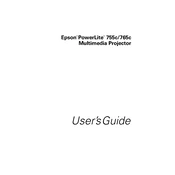
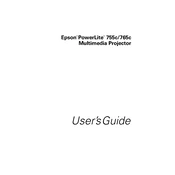
To connect your Epson PowerLite 755c to a laptop, use a VGA cable to connect the VGA port on your laptop to the Computer port on the projector. Turn on the projector and your laptop, then press the Source Search button on the projector or remote control until the image appears.
The "No Signal" message may appear if the projector is not detecting an input signal. Ensure that cables are securely connected and that the correct input source is selected on the projector. Check your laptop's display settings to ensure it is set to output to an external monitor.
To improve image quality, adjust the focus and zoom rings on the projector. Use the Keystone correction feature to ensure the image is not distorted. Ensure the projection surface is clean and flat, and adjust the brightness and contrast settings in the projector's menu.
If the projector overheats, ensure it has adequate ventilation and is not placed in a confined space. Check for dust accumulation in the air filters and clean them if necessary. Allow the projector to cool before turning it back on.
To replace the lamp, turn off the projector and unplug it. Allow it to cool, then open the lamp cover. Unscrew the lamp and carefully remove it. Insert the new lamp, secure it with screws, and close the lamp cover. Reset the lamp timer in the projector's menu.
Yes, the Epson PowerLite 755c supports wireless projection. You need to install the optional wireless LAN module and use compatible software like the EasyMP Network Projection to connect.
To clean the air filter, turn off the projector and unplug it. Remove the filter cover and take out the air filter. Use a small vacuum cleaner or a can of compressed air to clean the filter. Reinsert the filter and replace the cover.
If the remote control is not working, check the batteries and replace them if necessary. Ensure there are no obstacles between the remote and the projector. Verify that you are within the operating range and try resetting the remote by removing the batteries and pressing all the buttons.
To adjust keystone correction, use the Keystone buttons on the projector or remote control. This will help you align the image properly if it appears trapezoidal. Access additional keystone settings in the projector's menu for finer adjustments.
If the image size needs adjustment, move the projector closer to or further from the screen. Use the zoom ring to adjust the size of the image without moving the projector. Check the aspect ratio settings in the projector's menu to ensure they are configured correctly.