Epson PowerLite 737c User's Guide
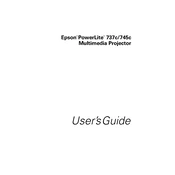
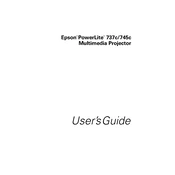
To connect your Epson PowerLite 737c to a laptop, use a VGA cable. Connect one end to the VGA port on your laptop and the other end to the Computer/Component Video port on the projector. Switch the projector to the correct input source using the remote control or the projector's control panel.
Ensure all cables are securely connected. Check that the projector is turned on and the lens cover is removed. Verify that the correct input source is selected. If using a laptop, make sure the display output is set to external or mirrored.
To clean the lens, turn off the projector and unplug it. Use a soft, lint-free cloth and gently wipe the lens in a circular motion. Avoid using any liquid cleaners directly on the lens.
Regularly clean the air filter every 100 hours of use. Replace the air filter every 500 hours or when it appears damaged. Check and clean the lens periodically to ensure optimal image quality.
Turn off the projector and allow it to cool. Remove the lamp cover using a screwdriver. Unscrew the lamp housing and pull the lamp out. Insert the new lamp and secure it with screws. Replace the lamp cover and reset the lamp timer via the projector menu.
Ensure that the air filter is clean and not blocked. Check that the ventilation slots are not obstructed. The projector should be in a well-ventilated area to prevent overheating.
Adjust the focus using the focus ring on the projector. Ensure the projector is aligned correctly with the screen. Use the keystone correction feature to adjust any image distortion.
Check the batteries in the remote control and replace them if necessary. Ensure there are no obstructions between the remote and the projector's IR sensor. Try resetting the remote by removing the batteries and pressing each button once.
You can adjust the brightness by accessing the projector's menu. Navigate to the Image settings and select Brightness. Adjust the level to suit your viewing environment.
The Epson PowerLite 737c supports input signals including VGA, Composite Video, S-Video, and Component Video. Ensure your source device is set to a compatible resolution and refresh rate.