Epson PowerLite 732c User's Guide
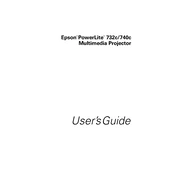
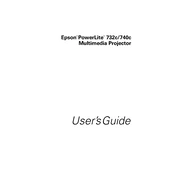
To connect your Epson PowerLite 732c to a computer, use a VGA cable. Connect one end to the VGA port on your computer and the other end to the Computer 1 or Computer 2 port on the projector. Ensure both devices are powered on.
Check that the cables are securely connected and that the correct input source is selected on the projector. Also, verify the output display settings on your computer.
Use the zoom ring on the projector to adjust the image size. To focus the image, rotate the focus ring until the image is clear.
Regularly clean the air filter and replace it if necessary. Check the lamp usage hours and replace the lamp when it reaches the end of its rated life.
Turn off the projector and unplug it. Wait for the projector to cool down. Open the lamp cover, unscrew the lamp, and carefully remove it. Insert the new lamp and secure it with screws. Close the lamp cover and reset the lamp timer.
Ensure that the air vents are not blocked and the air filter is clean. Overheating can also occur if the projector is used in a poorly ventilated area.
Adjust the color settings in the projector's menu. You can tweak the brightness, contrast, and color saturation to improve the image quality to your preference.
First, replace the batteries to ensure they are not dead. If the remote still doesn't work, make sure there are no obstacles between the remote and the projector's IR receiver.
The Epson PowerLite 732c does not support built-in wireless projection. However, you can use a compatible wireless module or connect via a wireless HDMI adapter to enable wireless projection.
Use a soft, dry, lint-free cloth to gently wipe the lens. Avoid using any harsh chemicals or liquids that could damage the lens coating.