Epson PowerLite 703c User's Guide
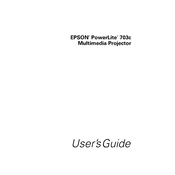
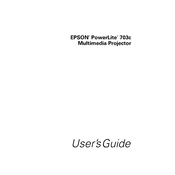
To connect your Epson PowerLite 703c to a computer, use a VGA cable. Connect one end to the monitor port on your computer and the other end to the Computer/Component Video port on the projector. Then, select the Computer input source on the projector using the remote control or control panel.
Ensure that all cables are securely connected. Check that the input source on the projector matches the port used on your computer. If using a laptop, make sure the display output is enabled, often by pressing the function key combination (e.g., Fn + F8).
To clean the lens, first turn off the projector and unplug it. Use a soft, dry cloth to gently wipe the lens. If needed, use a lens-cleaning paper or moisten a soft cloth with lens cleaner. Avoid using any harsh chemicals or rough materials.
Adjust the focus ring on the projector until the image is clear. Ensure the projector is placed at the recommended distance from the screen. Check that the lens is clean and free from dust or smudges.
Turn off the projector and allow it to cool for at least an hour. Remove the lamp cover using a screwdriver, then loosen the lamp screws and carefully pull out the old lamp. Insert the new lamp, secure it with screws, and replace the lamp cover. Reset the lamp timer via the projector's menu.
The Epson PowerLite 703c does not support built-in wireless projection. To project wirelessly, you can use a third-party wireless HDMI kit to connect to your devices.
Use the Keystone correction buttons on the projector's control panel or remote control to adjust the image. This will help correct any distortion if the projector is not placed perpendicular to the screen.
Regular maintenance includes cleaning the air filter and vents to prevent overheating, checking and replacing the lamp when necessary, and ensuring the lens is clean. Refer to the user manual for detailed instructions.
Ensure that the air vents are not blocked and clean the air filter regularly. Make sure the projector is in a well-ventilated space. Overheating can also occur if the lamp is reaching the end of its life, so check the lamp hours.
Adjust the color settings in the projector's menu. You can also calibrate the projector using a color calibration tool. Ensure the projection surface is clean and white for the best color accuracy.