Epson PowerLite 7000 User's Guide
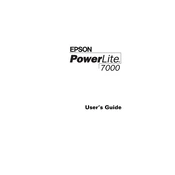
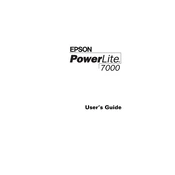
To set up the Epson PowerLite 7000, connect the power cable and the video input source to the respective ports. Turn on the projector using the power button and use the remote control to navigate the setup menu to adjust settings like language and display preferences.
If the projector does not turn on, ensure that it is properly plugged into a working power outlet. Check that the power cable is securely connected. If the problem persists, check the projector's status lights for any error indicators and consult the user manual for further troubleshooting steps.
To clean the air filter, turn off the projector and unplug it from the power source. Locate the air filter cover, remove it, and gently clean the filter using a small vacuum or soft brush. Replace the filter and cover securely before using the projector again.
If the image is blurry, adjust the focus ring on the projector lens until the image becomes clear. Ensure that the projector is placed at the recommended distance from the screen and that the lens is clean and free of obstructions.
To connect external speakers, use the audio output port on the projector. Connect the speakers using an appropriate audio cable and ensure that the projector's audio output settings are correctly configured in the menu.
Regular maintenance includes cleaning the air filter, checking and replacing the projector lamp when necessary, and ensuring that the ventilation slots are clear of dust and debris. Periodically check all connections and update firmware if applicable.
To adjust the keystone correction, access the projector's menu using the remote control and navigate to the Keystone Correction option. Use the arrow keys to adjust the image until it is rectangular.
If the lamp indicator light is on, it may be time to replace the lamp. Turn off the projector, allow it to cool, and follow the instructions in the user manual to safely replace the lamp with a compatible unit.
To reset the projector to factory settings, access the setup menu using the remote control, navigate to the Reset option, and confirm your selection. This will restore all settings to their original factory defaults.
If there is no sound, ensure that the volume is turned up and not muted. Check the audio source connection and make sure the correct input is selected. Also, verify that the internal speakers are enabled in the projector’s audio settings.