Epson PowerLite 6110i User's Guide
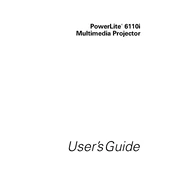
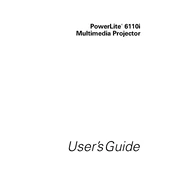
To connect your Epson PowerLite 6110i to a laptop, use a VGA or HDMI cable to connect the laptop's video output to the projector's input port. Then, press the 'Source Search' button on the projector or use the remote to select the correct input source.
Firstly, ensure that the power cable is securely connected to both the projector and the outlet. Check if the power button is functioning properly and verify there is no damage to the cable. If the issue persists, try resetting the projector by unplugging it for a few minutes before attempting to turn it on again.
To clean the air filter, turn off the projector and unplug it. Remove the air filter cover and gently vacuum the dust off the filter. If the filter is heavily soiled, consider replacing it with a new one to maintain optimal performance.
A blurry image can be corrected by adjusting the focus ring on the projector lens. Ensure the projector is positioned at the correct distance from the screen and is aligned properly. Also, check the lens for dirt or smudges and clean it if necessary.
To replace the lamp, turn off the projector and allow it to cool. Remove the lamp cover, unscrew the old lamp, and carefully replace it with a new one. Secure the new lamp with screws and replace the cover before turning the projector back on.
Ensure that the projector's air vents are not blocked and clean the air filter if necessary. Place the projector in a well-ventilated area and avoid using it in high ambient temperatures. Regular maintenance of the air filter and ensuring proper airflow will help prevent overheating.
Use the keystone correction buttons on the projector or remote control to adjust the image shape. This feature helps to correct the distortion when the projector is placed at an angle to the screen.
Check if the remote control's batteries are properly installed and replace them if necessary. Ensure there are no obstructions between the remote and the projector's IR sensor. If the issue persists, try using the projector's onboard controls to verify functionality.
To reduce fan noise, ensure the projector is not overheating by cleaning the air filter and ensuring unobstructed airflow. Use the projector in ECO mode to decrease power consumption and fan speed, which can help lower noise levels.
Visit the Epson support website to check for the latest firmware updates for your model. Download the firmware file and follow the instructions provided to update the projector via USB or network connection. Ensure the projector remains powered during the update process.