Epson PowerLite 6100i User's Guide
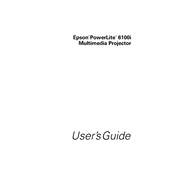
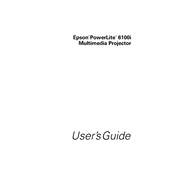
To connect your Epson PowerLite 6100i to a laptop, use a VGA or HDMI cable. Connect one end to the laptop’s video output port and the other to the corresponding input port on the projector. Select the appropriate source on the projector using the remote or the control panel.
If the projector is not turning on, first check that the power cable is securely connected. Ensure that the power outlet is working by testing it with another device. If the projector still doesn’t turn on, check for any blown fuses or tripped circuit breakers.
To clean the air filter, turn off the projector and unplug it. Remove the filter cover, then take out the air filter. Use a small vacuum cleaner designed for electronics to remove dust. If heavily soiled, replace the filter with a new one.
To replace the lamp, turn off the projector and allow it to cool. Unplug the power cable and remove the lamp cover. Unscrew the old lamp and carefully remove it. Insert the new lamp and secure it with screws. Replace the lamp cover and reset the lamp timer.
To adjust image quality, use the projector’s menu to access the image settings. Adjust brightness, contrast, color, and sharpness to your preference. Ensure the projector is properly aligned with the screen for the best image quality.
If the projector is overheating, make sure the vents are not blocked and the air filter is clean. Ensure the projector is in a well-ventilated area. If overheating persists, check the fan operation and consider professional servicing.
To fix a distorted image, adjust the keystone settings through the projector’s menu or control panel. Ensure that the projector is level and perpendicular to the screen. Check the resolution settings on your connected device.
If there is no sound, check that the audio cable is connected correctly. Ensure the volume is not muted on both the projector and the source device. Verify the correct audio input is selected on the projector’s menu.
To perform a factory reset, access the projector’s menu, navigate to the settings, and select the ‘Reset’ option. Confirm the reset when prompted. Note that this will erase all custom settings.
The Epson PowerLite 6100i does not have built-in wireless capabilities. However, you can use a compatible wireless adapter or connect through a wireless HDMI transmitter to project wirelessly.