Epson PowerLite 585W User's Guide
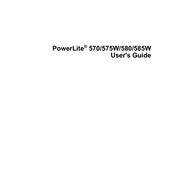
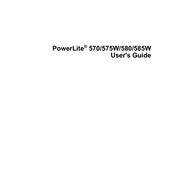
To connect your Epson PowerLite 585W to a wireless network, press the Menu button on the projector remote. Navigate to the Network menu, select Network Configuration, and choose the Wireless LAN option. Then, select Connection Mode and choose either Quick or Advanced connection. Follow the on-screen instructions to connect to your wireless network.
If your Epson PowerLite 585W is not turning on, first ensure that the power cable is securely connected to both the projector and a working electrical outlet. Check if the power indicator light is on. If not, try a different power outlet. If the problem persists, reset the projector by unplugging it for a few minutes, then plugging it back in.
To adjust the image size, move the projector closer to or farther from the screen. Use the zoom ring to fine-tune the size. For focus, adjust the focus ring until the image is sharp. Ensure the projector is perpendicular to the screen for the best results.
Regular maintenance for the Epson PowerLite 585W includes cleaning the air filter and vents every 100 hours of use, ensuring proper airflow, and replacing the lamp when the projector indicates. Always allow the projector to cool before performing maintenance.
To replace the lamp, turn off the projector and unplug the power cord. Allow the projector to cool for at least an hour. Open the lamp cover using a screwdriver, then unscrew and remove the old lamp. Insert the new lamp, secure it with screws, and replace the lamp cover. Reset the lamp timer from the projector menu after installation.
If your projector displays a 'No Signal' message, verify the input source is correctly selected. Check that your video cables are securely connected to both the projector and the source device. Try using a different cable or port if the problem persists. Restart both the projector and the source device.
To improve color quality, access the projector's menu, and navigate to the Image or Color settings. Adjust the Color Mode to the one most suitable for your environment (e.g., Dynamic, Presentation, Cinema). Fine-tune the Brightness, Contrast, and Color Saturation settings as needed.
To perform a factory reset on the Epson PowerLite 585W, press the Menu button on the remote control. Navigate to the Reset menu, select Reset All, and confirm your choice. This will revert all settings to their factory defaults.
To update the firmware, download the latest firmware from the Epson website. Transfer it to a USB drive. Insert the USB drive into the projector, and navigate to the firmware update option in the projector's menu. Follow on-screen instructions to complete the update.
If the projector overheats and shuts down, ensure that the air filters and ventilation openings are clean and not obstructed. Operate the projector in a well-ventilated area with an ambient temperature within the recommended range. Consider lowering the brightness to reduce heat output.