Epson PowerLite 5550C User's Guide
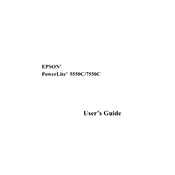
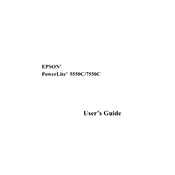
To connect the Epson PowerLite 5550C to a laptop, use a VGA cable. Connect one end to the VGA port on the projector and the other to the VGA port on your laptop. Ensure both devices are powered on and select the correct input source on the projector.
First, check if the projector is plugged in securely and the power outlet is working. Ensure the power cable is not damaged. If the projector still does not turn on, check the lamp cover and ensure it is properly closed, as the projector will not power on if the lamp cover is open.
To clean the lens, use a soft, dry microfiber cloth. Gently wipe the lens in a circular motion. Avoid using any liquid cleaners or rough materials as they can damage the lens.
Adjust the focus ring on the lens to sharpen the image. Ensure the projector is placed at the correct distance from the screen. Check if the lens is clean and adjust the keystone settings if necessary to correct any distortion.
Turn off the projector and allow it to cool down. Remove the lamp cover and unscrew the lamp. Carefully remove the old lamp and replace it with a new one. Secure the lamp and replace the cover. Reset the lamp timer from the projector menu after replacement.
Ensure that the projector vents are not blocked and that it is placed in a well-ventilated area. Clean the air filter if it is clogged. If the problem persists, check for any internal dust accumulation and consider having it serviced.
Access the projector's menu and navigate to the image settings. From there, you can adjust the color mode, saturation, and other settings to suit your preferences.
Check if the audio cables are connected properly. Ensure that the volume is not muted on both the projector and the input device. Verify that the correct audio input source is selected.
Visit the Epson support website and download the latest firmware for the PowerLite 5550C. Follow the provided instructions to update the firmware, which typically involves connecting the projector to a computer via USB.
The Epson PowerLite 5550C does not have built-in wireless capabilities. However, you can use a wireless HDMI adapter to enable wireless projection from compatible devices.