Epson PowerLite 5510 Quick Guide
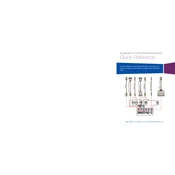
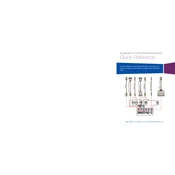
To connect your Epson PowerLite 5510 to a Wi-Fi network, access the projector's menu, select 'Network', then 'Wireless LAN'. Choose 'SSID' and select your network. Enter the password if prompted.
Ensure the power cable is securely connected. Check if the power outlet is functional. Verify that the projector’s power switch is set to 'On'. If the issue persists, reset the projector by unplugging it for a few minutes before trying again.
Adjust the focus ring on the projector lens. Ensure the projector is at the correct distance from the screen. Check if the lens is clean and free from dust or smudges.
Turn off the projector and unplug it. Allow it to cool for at least an hour. Remove the lamp cover and unscrew the old lamp. Insert the new lamp and secure it with screws. Replace the lamp cover and reset the lamp hours in the projector menu.
Regularly clean the air filter and replace it if necessary. Keep the lens clean using a microfiber cloth. Ensure the projector is used in a dust-free environment and avoid blocking ventilation openings.
Ensure the air filters are clean and not obstructed. Make sure the projector is in a well-ventilated area. Avoid operating the projector in high ambient temperatures. If overheating continues, contact support.
Yes, you can project from your smartphone by using a compatible app such as Epson iProjection. Ensure both the projector and smartphone are connected to the same network.
Access the projector’s menu, navigate to 'Settings', and select 'Image'. From there, you can adjust color settings such as brightness, contrast, and color mode according to your preference.
Check the video cable connections to ensure they are secure. Try using a different cable or input source. If the lines persist, perform a factory reset from the projector's settings menu.
To perform a factory reset, navigate to the 'Reset' option in the projector's menu. Select 'Reset All' and confirm the action. This will restore the projector to its default settings.