Epson PowerLite 5500C User's Guide
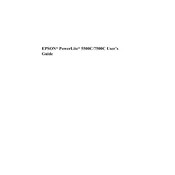
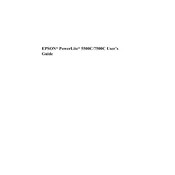
To connect the Epson PowerLite 5500C to a computer, use a VGA cable. Connect one end of the VGA cable to the computer's VGA output port and the other end to the projector's Computer1 or Computer2 input port. Then, select the appropriate input source using the projector's remote control or on-device buttons.
If the Epson PowerLite 5500C does not turn on, ensure that it is properly plugged into a working power outlet. Check the power cable for any damage. Verify that the power switch is in the "On" position. If the projector still does not turn on, try resetting it by unplugging it, waiting a few minutes, and plugging it back in.
To improve image quality, adjust the focus ring on the lens until the image is sharp. Ensure the projector is at an optimal distance from the screen. Use the keystone correction feature to adjust any image distortion. Additionally, check that the lens is clean and free from dust or smudges.
Regular maintenance for the Epson PowerLite 5500C includes cleaning the air filter, checking the lamp hours and replacing the lamp when necessary, and cleaning the projector's lens. Follow the manufacturer's guidelines for each maintenance task to ensure optimal performance.
To replace the lamp, turn off the projector and unplug it from the power source. Allow the projector to cool down. Open the lamp cover using a screwdriver, remove the old lamp, and insert the new lamp. Secure the lamp cover back in place and reset the lamp timer from the projector's menu.
Overheating can be caused by blocked air vents or a dirty air filter. Ensure that the projector is placed in a well-ventilated area and that the air filter is clean. If necessary, clean the filter or replace it if it's damaged. Also, check that the projector is not running continuously for excessively long periods without adequate breaks.
If a "No Signal" message appears, check that the input source is correctly selected and that all cables are securely connected. Ensure the connected device is powered on. Try using a different cable or input port to determine if the issue lies with the cable or port.
Adjust the screen size by moving the projector closer to or further from the screen. You can also use the zoom function, if available, on the projector to increase or decrease the image size. Ensure the aspect ratio matches your source content for the best display.
Yes, you can connect external speakers to the Epson PowerLite 5500C using the audio output jack. Connect the speakers to the audio-out port on the projector. Ensure the projector's volume is adjusted to a suitable level to avoid feedback.
If the remote control is not functioning, first check the batteries and replace them if necessary. Ensure there are no obstructions between the remote and the projector. Try resetting the remote by removing the batteries and pressing each button once before reinserting the batteries.