Epson PowerLite 5350 User's Guide
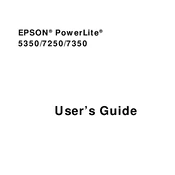
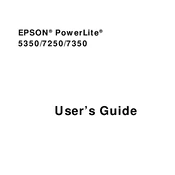
To connect your Epson PowerLite 5350 to a computer, use a VGA or HDMI cable. Connect one end to the projector and the other to your computer's output port. Select the correct input source on the projector using the remote control.
If the projector doesn't turn on, check if the power cable is securely connected and if the power outlet is working. Ensure the projector's power switch is turned on. If it still doesn't turn on, check the lamp and replace it if necessary.
To clean the air filter, turn off the projector and unplug it. Remove the filter cover, then take out the filter. Use a small vacuum cleaner to remove dust from the filter. If it's heavily soiled, replace the filter.
Ensure the audio cable is properly connected and the volume is not muted on your source device and the projector. Check the audio settings in the projector menu to confirm the correct source is selected.
Adjust the focus ring on the projector lens to sharpen the image. Ensure the projector is placed at the correct distance from the screen and the lens is clean. Adjust the keystone settings if necessary.
Turn off the projector and unplug it. Allow it to cool down for at least an hour. Open the lamp cover and unscrew the lamp housing. Carefully remove the old lamp and insert the new one. Secure the lamp housing and replace the cover.
It's recommended to clean the air filter every 100 hours of use and check the lamp for signs of wear. Regularly inspect the projector for dust accumulation and clean the lens as needed.
To project wirelessly, you need an Epson wireless module. Insert the module into the projector's USB port and use the Epson iProjection app on a compatible device to connect and project wirelessly.
If the projector overheats, ensure that it's placed in a well-ventilated area and the air vents are not blocked. Clean the air filter and check that the fan is functioning properly. Avoid using the projector in high ambient temperatures.
To reset the lamp timer, turn on the projector. Navigate to the settings menu, select "Reset," and then choose "Reset Lamp Hours." Confirm the reset to start the timer from zero hours.