Epson PowerLite 5300 User's Guide
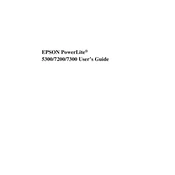
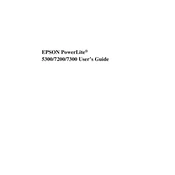
To connect your Epson PowerLite 5300 to a laptop, use a VGA or HDMI cable. Connect one end of the cable to your laptop's video output port and the other end to the projector's input port. Then, select the correct input source on the projector using the remote control or the projector's menu.
If the Epson PowerLite 5300 does not turn on, check that it is properly plugged into a power outlet. Ensure the power outlet is working by testing with another device. Check the power cord for any damage. If all seems well, try resetting the projector by unplugging it for a few minutes and then plugging it back in.
To clean the projector lens, turn off and unplug the projector. Use a soft, lint-free cloth slightly dampened with a lens cleaner or mild soap and water solution. Gently wipe the lens in a circular motion. Avoid using abrasive materials or excessive pressure.
If the projected image is blurry or out of focus, adjust the focus ring on the projector lens until the image is clear. Ensure that the projection surface is flat and the projector is positioned at the correct distance from the screen. Check for obstructions or dirt on the lens.
To replace the lamp in your Epson PowerLite 5300, first turn off the projector and allow it to cool. Remove the lamp cover by loosening the screws. Unscrew the old lamp and carefully lift it out. Insert the new lamp securely, tighten the screws, and replace the lamp cover. Reset the lamp timer through the projector's menu.
If the projector is overheating, ensure that it is placed in a well-ventilated area. Check and clean the air filter if necessary. Make sure that the vents are not blocked by any objects. Reduce ambient temperature if possible, and avoid using the projector in direct sunlight.
To adjust keystone correction on the Epson PowerLite 5300, use the keystone buttons on the projector or the remote control to align the image properly. Access the projector's menu, navigate to the Keystone Correction settings, and make the necessary adjustments for a squared image.
If there is no sound coming from the projector, check the audio cable connections between the projector and your source device. Ensure that the projector's volume is not muted and is turned up. Verify that the audio output on your device is set to the correct source.
To perform a factory reset on the Epson PowerLite 5300, go to the projector's menu and select the 'Reset' option. Choose 'Reset All' to restore the projector to its default settings. Confirm the reset when prompted. Note that this will erase all personalized settings.
Regular maintenance for the Epson PowerLite 5300 includes cleaning the air filter every 100 hours of use, checking and cleaning the lens, and replacing the lamp when necessary. Periodically check for firmware updates and ensure the projector is stored in a clean, dry environment.