Epson PowerLite 51c User's Guide
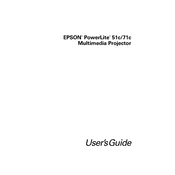
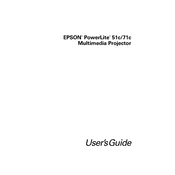
To connect your Epson PowerLite 51c to a laptop, use a VGA cable to connect the laptop's VGA port to the projector's Computer/Component Video port. Ensure both devices are powered off before connecting. Once connected, power on the projector first, then the laptop. Use the laptop's function keys to switch the display output to the projector.
If the projected image is blurry, adjust the focus ring located on the projector lens. Ensure the projector is at the recommended distance from the screen. If the image is still blurry, check the lens for dust or smudges and clean it with a soft, lint-free cloth.
To replace the lamp, turn off the projector and unplug it. Allow the projector to cool for at least an hour. Open the lamp cover by loosening the screws, then remove the old lamp by loosening its screws and pulling it out. Insert the new lamp, secure it with screws, and replace the lamp cover.
If the projector is not turning on, check if it is properly plugged into a working power outlet. Ensure the power cable is securely connected. Check the projector's power indicator; if it's flashing, refer to the user manual for specific error codes. Try resetting the projector by unplugging it for a few minutes and plugging it back in.
To adjust the image size, move the projector closer to or further from the screen. Use the zoom ring on the projector to fine-tune the image size. Ensure the projector is positioned perpendicular to the screen to avoid any distortion.
Regular maintenance includes cleaning the air filter and lens. Check the air filter for dust accumulation every 100 hours of use and clean or replace it as needed. Clean the lens with a soft, lint-free cloth to ensure optimal image quality.
Ensure the projector is in a well-ventilated area and that the air vents are not blocked. Clean the air filter regularly to prevent dust buildup. If overheating continues, consider using an external cooling fan or contacting support for further assistance.
The Epson PowerLite 51c does not support direct projection from USB devices. You will need to connect a computer or other video source through the available VGA or composite video inputs.
Ensure the audio cable is connected from your source device to the projector's audio input. Check the volume settings on both the projector and the source device. If using HDMI through a converter, ensure it supports audio output or connect audio separately.
To perform a factory reset, navigate to the projector's menu, select 'Settings', then choose 'Reset'. Follow the on-screen instructions to reset the projector to its default settings. Note that this will erase any custom settings you have configured.