Epson PowerLite 50c User's Guide
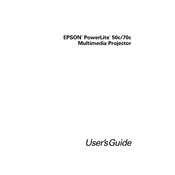
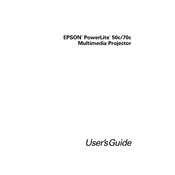
To connect your Epson PowerLite 50c to a laptop, use a VGA cable. Connect one end to the laptop's VGA port and the other to the projector's Computer/Component Video port. Ensure the laptop is set to duplicate or extend the display, and the projector is set to the correct input source.
Check if the projector is properly plugged into a working power outlet. Ensure the power cable is securely connected. If the projector still does not turn on, try using a different power cable or outlet. If the issue persists, contact Epson support for further assistance.
To clean the projector's lens, first turn off and unplug the projector. Use a can of compressed air to remove any dust particles. Gently wipe the lens with a microfiber cloth. Avoid using any cleaning solutions or rough materials that may scratch the lens.
If the image is blurry, adjust the focus ring on the projector until the image becomes clear. Ensure the projector is placed at the appropriate distance from the screen and that the screen is flat and clean. Also, check that the lens is clean.
Ensure the projector has adequate ventilation and is not placed in a confined space. Check if the air filters are clean and free of dust. If the projector continues to overheat, it may need to be serviced.
Turn off and unplug the projector. Allow the lamp to cool for at least an hour. Open the lamp cover and unscrew the old lamp. Insert the new lamp and secure it with screws. Close the lamp cover and reset the lamp timer via the projector menu.
To adjust keystone correction, access the projector's menu and navigate to the Keystone settings. Use the projector's control buttons to adjust the vertical and horizontal keystone until the image is rectangular.
Ensure that the correct input source is selected on the projector. Verify that the cable connections between the projector and source device are secure. If using a laptop, make sure the display output is enabled.
To perform a factory reset, press the Menu button on the projector. Navigate to the Reset option in the menu, select 'Reset All', and confirm the reset. This will restore all settings to their factory defaults.
The Epson PowerLite 50c does not have built-in wireless capabilities. However, you can use a wireless HDMI adapter to enable wireless projection from compatible devices.