Epson PowerLite 503c User's Guide
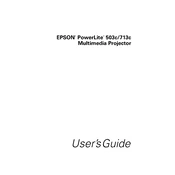
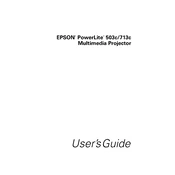
To connect your Epson PowerLite 503c to a laptop, use a VGA cable. Plug one end into the VGA output on your laptop and the other end into the "Computer" port on the projector. Make sure both devices are powered on, then select the appropriate input source on the projector.
To clean the lens of your Epson PowerLite 503c, use a soft, lint-free cloth. Gently wipe the lens in a circular motion. Avoid using any liquid cleaners directly on the lens, as this can cause damage.
If your Epson PowerLite 503c is not displaying an image, check the connections between the projector and the video source. Ensure that the projector is on the correct input source. Also, verify that the video source is powered on and functioning correctly.
To replace the lamp in your Epson PowerLite 503c, turn off the projector and allow it to cool. Unplug the power cord, remove the lamp cover, and unscrew the lamp assembly. Insert the new lamp and secure it, then replace the lamp cover.
For projecting in a bright room, increase the brightness and contrast settings on your Epson PowerLite 503c. Use the "Dynamic" color mode for the best visibility in well-lit environments.
Adjust the image size on your Epson PowerLite 503c by moving the projector closer to or farther from the screen. You can also use the zoom lever to fine-tune the image size without moving the projector.
If your Epson PowerLite 503c overheats, ensure there is adequate ventilation around the projector. Clean the air filter if it’s clogged, and check that the fans are operating properly. Avoid using the projector in very hot environments.
The Epson PowerLite 503c does not have built-in wireless capabilities. However, you can use a wireless adapter or connect it to a wireless presentation system to enable wireless projection.
To reset the lamp timer on your Epson PowerLite 503c, press the "Menu" button, navigate to the "Reset" menu, and select "Reset Lamp Hours." Confirm the reset when prompted.
If the image from your Epson PowerLite 503c is not clear, adjust the focus ring to sharpen the image. Ensure the projector is at the correct distance from the screen and the lens is clean.