Epson PowerLite 5000 User's Guide
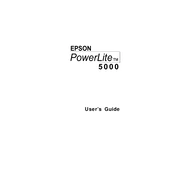
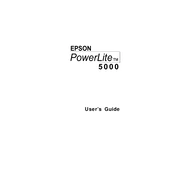
To connect your Epson PowerLite 5000 to a laptop, use a VGA cable. Connect one end to the laptop's VGA port and the other end to the projector's Computer 1 or Computer 2 port. Power on both devices and select the appropriate input source on the projector.
Ensure the power cable is securely connected to both the projector and the power outlet. Check if the outlet is working by connecting another device. If the projector still does not turn on, check the power switch and replace the power cable if necessary.
To clean the lens, turn off the projector and unplug it. Use a soft, lint-free cloth slightly moistened with lens cleaner to gently wipe the lens. Avoid using any abrasive materials or cleaning solutions.
Adjust the image size by moving the projector closer to or further from the screen. You can also use the zoom ring located on the projector's lens to fine-tune the size. Ensure the projector is properly aligned with the screen.
First, turn off the projector and unplug it. Allow the projector to cool for at least an hour. Remove the lamp cover screws and the cover itself. Unscrew the lamp module and carefully remove it. Insert the new lamp module, secure it with screws, and replace the cover.
If the image is blurry, adjust the focus ring on the projector's lens. Ensure the projector is the correct distance from the screen and that the lens is clean. Check the resolution settings on your connected device to match the projector's native resolution.
To enable Eco Mode, press the "Menu" button on the remote control. Navigate to the "Settings" menu, select "Power Consumption," and choose "Eco Mode." This will reduce power usage and extend lamp life.
Ensure the audio cables are properly connected to the projector and the audio source. Check that the projector's volume is not muted and is set to an adequate level. Verify that the audio output on the source device is set correctly.
Visit the Epson support website to download the latest firmware for your projector. Follow the instructions provided with the firmware download to transfer it to the projector via a USB connection. Ensure the projector is powered on during the update.
If the projector overheats, ensure it is placed in a well-ventilated area and that air vents are not blocked. Clean the air filter regularly to prevent dust buildup. If overheating persists, consider using the projector in Eco Mode to reduce heat output.