Epson PowerLite 450W User's Guide
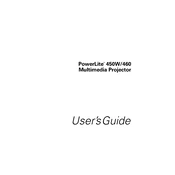
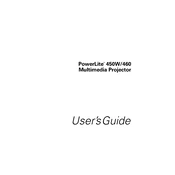
To connect your Epson PowerLite 450W to a computer, use a VGA cable for video connection. Connect one end to the computer's VGA port and the other end to the projector's Computer1 or Computer2 port. For audio, use an audio cable connecting the computer's audio output to the projector's audio input.
First, ensure the projector is properly plugged into a working electrical outlet. Check if the power light is on. If not, try a different power outlet. If the issue persists, it might be a blown fuse or a faulty power cable, which may require professional servicing.
Turn off and unplug the projector before cleaning. Use a soft, lint-free cloth moistened with a small amount of lens cleaner or water. Gently wipe the lens in a circular motion. Avoid using abrasive cleaners or rough materials to prevent scratches.
Check that the audio cables are correctly connected to the projector and the source device. Ensure the projector's volume is turned up and not muted. Verify that the correct audio input is selected in the projector's menu settings.
Turn off the projector and allow it to cool for at least an hour. Remove the lamp cover by unscrewing the lamp cover screws. Unscrew and remove the old lamp. Insert the new lamp securely and replace the lamp cover. Reset the lamp timer via the projector's menu.
Adjust the focus ring on the projector lens to sharpen the image. Ensure the projector is placed at the optimal distance from the screen. Check the lens for dirt or smudges and clean if necessary. Also, verify that the resolution setting matches the source device.
To adjust the keystone, press the "Keystone" button on the projector or remote control. Use the arrow buttons to correct the shape of the image until it appears rectangular. This adjustment helps if the projector is not perfectly aligned with the screen.
Ensure the air vents are not blocked and clean any dust or debris from the vents and filters. Check that the projector has adequate ventilation and is not placed in a confined space. If the problem persists, it may require professional servicing.
Visit the Epson support website to download the latest firmware for the PowerLite 450W. Follow the instructions provided with the download to install the firmware update using a USB connection or via a network update, if supported.
Use a padded carrying case specifically designed for projectors. Ensure the projector is turned off and the lamp has cooled before moving. Secure the projector and accessories to prevent shifting during transport. Avoid exposing the projector to extreme temperatures or moisture.