Epson PowerLite 4100 User's Guide
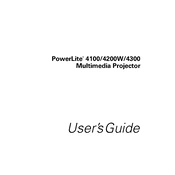
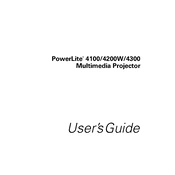
To connect your Epson PowerLite 4100 to a computer, use a VGA cable to connect the computer's VGA output port to the projector's Computer1 or Computer2 port. Alternatively, you can use an HDMI cable if your computer supports it. Ensure the projector is set to the correct input source.
First, ensure that the projector is powered on and the lens cover is removed. Check that all cables are securely connected and that the projector is set to the correct input source. Verify that the computer or media device is outputting a signal. If the problem persists, try a different cable or input source.
Turn off the projector and allow it to cool for at least an hour. Remove the lamp cover by unscrewing the cover screws. Unscrew the lamp and carefully pull it out. Insert the new lamp and tighten the screws. Replace the lamp cover and tighten its screws. Reset the lamp timer via the projector's menu.
Ensure that the projector is the correct distance from the screen. Adjust the focus ring on the lens to sharpen the image. Check that the screen is clean and flat. Additionally, ensure that the projector's resolution matches the source device's output resolution.
Turn off the projector and unplug it. Remove the air filter cover and take out the filter. Use a small vacuum cleaner designed for electronics to remove dust, or gently tap the filter to dislodge debris. If the filter is damaged, replace it. Reinsert the filter and replace the cover.
Regularly clean the air filter every 100-300 hours of use, or more frequently in dusty environments. Check and clean the lens as needed. Replace the lamp when the brightness diminishes or when the projector indicates it. Periodically check and tighten all connections.
Access the projector's menu and navigate to the color settings. Adjust the color mode and balance according to your preference. Ensure the source content is of high quality and the cables used are in good condition. Calibrate the projector if necessary.
Check if the projector is overheating. Ensure it is placed in a well-ventilated area with all vents unobstructed. Clean or replace the air filter if it's clogged. Verify the power source and connections. If the issue persists, consult the user manual or contact support.
Replace the batteries in the remote control with new ones. Ensure there are no obstacles between the remote and the projector's IR sensor. Verify that the remote is within range. If the problem continues, try resetting the remote or consult the user manual for further troubleshooting.
To perform a factory reset, press the Menu button on the projector or remote. Navigate to the "Reset" menu and select "Reset All." Confirm the reset when prompted. This will restore all settings to their default values.